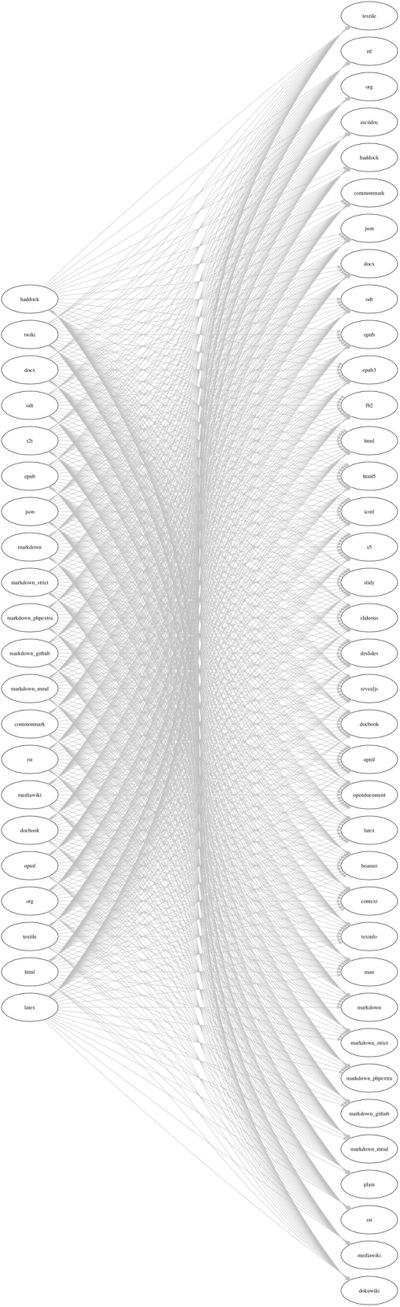Pandoc: Difference between revisions
No edit summary |
No edit summary |
||
| Line 1: | Line 1: | ||
[[File:pandoc_diagram.jpg|400px|right]] | [[File:pandoc_diagram.jpg|400px|right|thumb]] | ||
https://pandoc.org/ | https://pandoc.org/ | ||
You can use Pandoc to generate PDF's directly from other '''document formats''', like Markdown, wikitext, Libre Office or PDF. | |||
Pandoc is an universal document converter - converts from one markup language onto another | |||
'''Extensive documentation''': [https://pandoc.org/MANUAL.html Pandoc’s Manual] or <code>man pandoc</code> | |||
==Pandoc common arguments== | |||
'''-f''' - option standing for “from”, is followed by the input format; | '''-f''' - option standing for “from”, is followed by the input format; | ||
| Line 35: | Line 23: | ||
== changing the default template == | == changing the default template == | ||
pandoc --from markdown --to | $ pandoc --from markdown --to html --print-default-template=html5 > template.html | ||
pandoc --from markdown --to | $ pandoc --from markdown --to html --template template.html input.md -o output.html | ||
==PDF== | |||
A range of '''PDF engines''' are supported at the moment, including <code>Paged.js</code>, <code>weasyprint</code> and <code>LaTeX</code>. You need to select the one of choice using the <code>--pdf-engine</code> option, and have the PDF engine installed on your computer. | |||
You can follow this page for instructions: https://pandoc.org/MANUAL.html#creating-a-pdf | |||
==Examples== | |||
===Convert HTML string to markdown === | |||
<pre>echo "<h1>Hello Pandoc</h1><p>from html to markdown</p>" | pandoc -f html -t markdown</pre> | |||
===Mediawiki file to HTML=== | |||
* Save the content of a wiki page on to a plain-text file, example: <code>page.wiki</code> | |||
* convert: | |||
<code>pandoc page.wiki -f mediawiki -t html -o page.html</code> | |||
[[Category:Cookbook]] | [[Category:Cookbook]] | ||
[[Category:PagedMedia]] | |||
Revision as of 09:26, 3 October 2023
You can use Pandoc to generate PDF's directly from other document formats, like Markdown, wikitext, Libre Office or PDF.
Pandoc is an universal document converter - converts from one markup language onto another
Extensive documentation: Pandoc’s Manual or man pandoc
Pandoc common arguments
-f - option standing for “from”, is followed by the input format;
-t - option standing for “to”, is followed by the output format;
-s - option standing for “standalone”, produces output with an appropriate header and footer;
-o - option for file output;
page.wiki - mediawiki input filename
changing the default template
$ pandoc --from markdown --to html --print-default-template=html5 > template.html $ pandoc --from markdown --to html --template template.html input.md -o output.html
A range of PDF engines are supported at the moment, including Paged.js, weasyprint and LaTeX. You need to select the one of choice using the --pdf-engine option, and have the PDF engine installed on your computer.
You can follow this page for instructions: https://pandoc.org/MANUAL.html#creating-a-pdf
Examples
Convert HTML string to markdown
echo "<h1>Hello Pandoc</h1><p>from html to markdown</p>" | pandoc -f html -t markdown
Mediawiki file to HTML
- Save the content of a wiki page on to a plain-text file, example:
page.wiki - convert:
pandoc page.wiki -f mediawiki -t html -o page.html