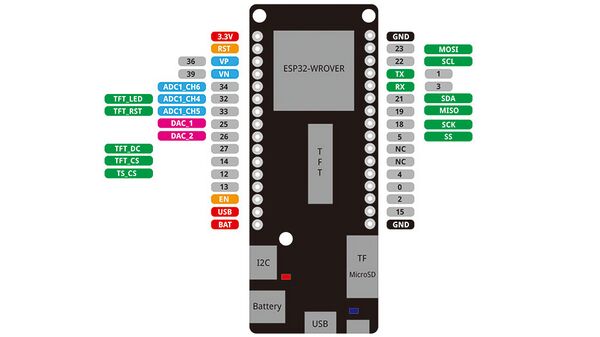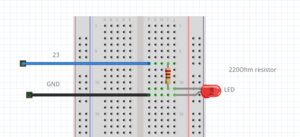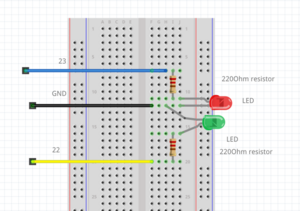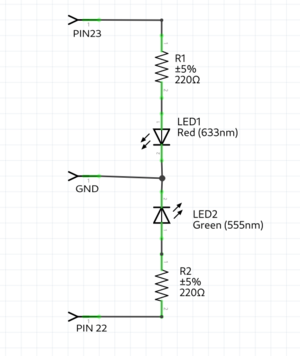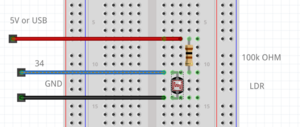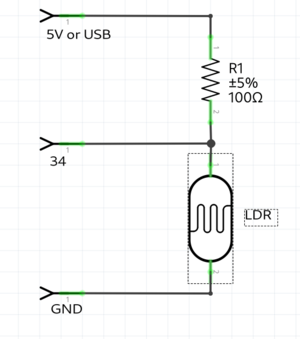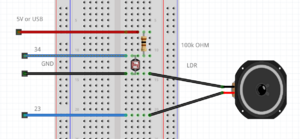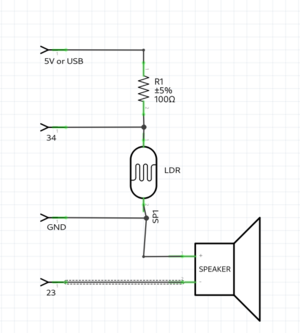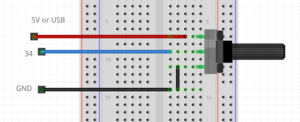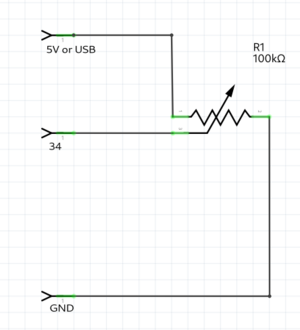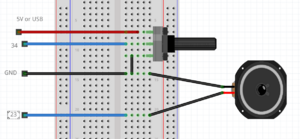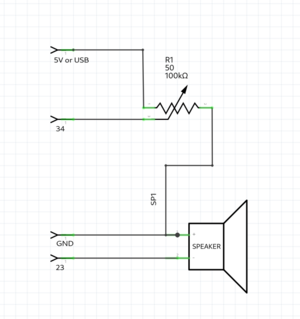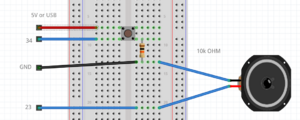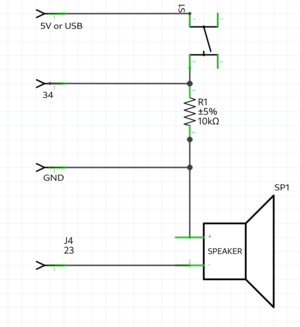Microcontroller 101: Difference between revisions
Berna Bereit (talk | contribs) (→sonar distance: changed pins) |
|||
| Line 390: | Line 390: | ||
digitalWrite(sensorPower, LOW); // Turn the sensor OFF | digitalWrite(sensorPower, LOW); // Turn the sensor OFF | ||
return val; // send current reading | return val; // send current reading | ||
} | |||
</pre> | |||
==sensor readings as motor control== | |||
try to merge using this logic: | |||
<pre> | |||
#include <Servo.h> | |||
Servo servoMotor; | |||
const int sensorPin = 33; // Analog pin connected to the sensor | |||
const int servoPin = 21; // whatever pin you have the servo connected to | |||
void setup() { | |||
Serial.begin(9600); | |||
servoMotor.attach(servoPin); | |||
} | |||
void loop() { | |||
int sensorValue = analogRead(sensorPin); // Read sensor value | |||
int servoPosition = map(sensorValue, 0, 1023, 0, 4095); // Map sensor value to servo range | |||
servoMotor.writeMicroseconds(servoPosition); // Set servo position | |||
delay(15); // Add a small delay for stability | |||
} | } | ||
</pre> | </pre> | ||
=23-04-24 l͓̽i͓̽n͓̽k͓̽i͓̽n͓̽g͓̽ t͓̽h͓̽e͓̽ r͓̽e͓̽a͓̽l͓̽m͓̽s͓̽= | =23-04-24 l͓̽i͓̽n͓̽k͓̽i͓̽n͓̽g͓̽ t͓̽h͓̽e͓̽ r͓̽e͓̽a͓̽l͓̽m͓̽s͓̽= | ||
Revision as of 13:35, 16 April 2024
ḿ̬̏ͤͅỉ͔͖̜͌c͕͗ͤ̕̕r̴̨̦͕̝o̯̱̊͊͢c͕͗ͤ̕̕o̯̱̊͊͢ṇ̤͛̒̍t̲̂̓ͩ̑r̴̨̦͕̝o̯̱̊͊͢l̙͖̑̾ͣl̙͖̑̾ͣẹ̿͋̒̕r̴̨̦͕̝ 1̨̹̦͍̀0̗̜͕̅̃1̨̹̦͍̀
09-04-24 e͎l͎e͎c͎t͎r͎i͎c͎ t͎r͎i͎c͎k͎s͎
LOLIN 32 Installation party :~)
more info about the lolin32 is here: https://www.wemos.cc/en/latest/d32/d32_pro.html
step 1: download Arduino software
step 2: download driver for microcontroller
step 3: install driver
_windows: open Device Manager >> find UART device >> right click and update driver >> select driver
step 4: install esp32 library in the board manager
Arduino code
Hello World!
in the Arduino program, select the correct board (WEMOS LOLIN32) and select the USB port you are using (if you are unsure, check the listed ports, unplug and see what changed)
void setup() {
Serial.begin(115200);
}
void loop() {
Serial.println("Hello World!"); //sends a message to the computer
}
Simple Led blink example
// always use a "preresistor" with the LED, because the 5v coming from the microcontroller is too much
// a LED only consumes ~2.5 volt, the resistor the other volt
//
int ledPin = 23; //the int ledPin is 13
void setup() {
pinMode(ledPin,OUTPUT); //ledPin is a OUTPUT
}
void loop() {
digitalWrite(ledPin,HIGH); //turns pin 13 on
delay(500); //stops the loop for 500 milliseconds
digitalWrite(ledPin,LOW); //turns pin 13 off
delay(500); //stops the loop for 500 milliseconds
}
Traffic light example
int RedLedPin = 23; //the int RedLedPin is 13
int GreenLedPin = 22; //the int GreenLedPin is 12
void setup() {
pinMode(RedLedPin,OUTPUT); //ledPin is a OUTPUT
pinMode(GreenLedPin,OUTPUT); //ledPin is a OUTPUT
}
void loop() {
digitalWrite(GreenLedPin,HIGH); //turns green led on
delay(5000); //stops the loop for 5000 milliseconds
for(int i = 0; i < 5; i++){ //this for loop gets 5 times repeated
digitalWrite(GreenLedPin,LOW); //turns green led off
delay(500); //stops the loop for 500 milliseconds
digitalWrite(GreenLedPin,HIGH); //turns green led off
delay(500); //stops the loop for 500 milliseconds
}
digitalWrite(GreenLedPin,LOW); //turns green led off
digitalWrite(RedLedPin,HIGH); //turns red led on
delay(5000); //stops the loop for 5000 milliseconds
digitalWrite(RedLedPin,LOW); //turns red led on
}
LDR example
example with a light resistor. keep in mind the LDR pin needs to be a pin with a ADC(analog to digital converter), because you check the analog voltage. on the arduino these are the ANALOG IN pins. on the ESP32 the pins with the ADC(check the pinout graphic)
int LDR = 34; //the LDR pin
void setup() {
Serial.begin(115200);
pinMode(LDR,INPUT); //LDR is an INPUT
}
void loop() {
int value = analogRead(LDR); // read the analog value of the LDR
Serial.println(value); // print the value of the LDR, open serial monitor
delay(10);
}
LDR & speaker example
int LDR = 34; //the LDR pin
int speaker = 23;
void setup() {
Serial.begin(115200);
pinMode(LDR,INPUT); //LDR is an INPUT
pinMode(speaker,OUTPUT); //speaker is a OUTPUT
}
void loop() {
int value = analogRead(LDR); // read the analog value of the LDR
Serial.println(value); // print the value of the LDR, open serial monitor
tone(speaker,value); //create a frequency on the speaker pin; the frequency hertz is the value
delay(10);
}
Poti example
int poti = 34; //the poti pin
void setup() {
Serial.begin(115200);
pinMode(poti,INPUT); //poti is an INPUT
}
void loop() {
int value = analogRead(poti); // read the analog value of the poti
Serial.println(value); // print the value of the poti, open serial monitor
delay(10);
}
Poti & speaker example
//keep in mind you can only use a mini speaker. for bigger speakers you need an amplifier.
int poti = 34; //the pto pin
int speaker = 23;
void setup() {
Serial.begin(115200);
pinMode(poti,INPUT); //poti is an INPUT
pinMode(speaker,OUTPUT); //speaker is a OUTPUT
}
void loop() {
int value = analogRead(poti); // read the analog value of the poti
Serial.println(value); // print the value of the poti, open serial monitor
tone(speaker,value); //create a frequency on the speaker pin; the frequency hertz is the value
delay(10);
}
Button & alarm example
int button = 34;
int speaker = 23;
void setup() {
Serial.begin(115200); //make usb connection
pinMode(button, INPUT); //button is an INPUT
pinMode(speaker, OUTPUT); //speaker is an OUTPUT
}
void loop() {
bool value = digitalRead(button); //read the digital value of button
if(button){
Serial.println("start alarm");
for(int repeter = 0; repeter<5; repeter++){ //repeat 5 times
for(int frequency = 500; frequency<1200; frequency++){ //count from 500 to 1200
tone(speaker, fequency); //generate the frequency on the speaker pin
delay(5);
}
notone(speaker); //turn off the speaker pin
delay(500); //
}
}else{
Serial.println("button not pressed");
}
}
16-04-24 ๓໐t໐rŞ + ŞēຖŞ໐rŞ = r໐๖໐t
motors
sensors
humidity
#include <DHT.h>;
//Constants
#define DHTPIN 21 // what pin we're connected to
#define DHTTYPE DHT22 // DHT 22 (AM2302)
DHT dht(DHTPIN, DHTTYPE); //// Initialize DHT sensor for normal 16mhz Arduino
//Variables
int chk;
float hum; //Stores humidity value
float temp; //Stores temperature value
void setup()
{
Serial.begin(9600);
dht.begin();
}
void loop()
{
//Read data and store it to variables hum and temp
hum = dht.readHumidity();
temp= dht.readTemperature();
//Print temp and humidity values to serial monitor
Serial.print("Humidity: ");
Serial.print(hum);
Serial.print(" %, Temp: ");
Serial.print(temp);
Serial.println(" Celsius");
delay(2000); //Delay 2 sec.
}
sound
KY-037 Sound Detection Sensor Module :::;;-))
int sensorPin = 21; // select the input pin for the potentiometer a0 on board, D1 pinout not connected
int sensorValue = 0; // variable to store the value coming from the sensor
void setup() {
// declare the ledPin as an OUTPUT:
Serial.begin(9600);
pinMode(22, OUTPUT); //
}
void loop() {
// read the value from the sensor:
sensorValue = analogRead(sensorPin);
// turn the ledPin on
Serial.println(sensorValue);
if (sensorValue>448) {
Serial.println("high detected");
digitalWrite(22, HIGH);
Serial.println("Blink On");
delay(2000);
digitalWrite(22, LOW);
}
else {
digitalWrite(22, LOW);
}
}
soil moisture
 Capacitive Soil Moisture Sensor Module :~)
Capacitive Soil Moisture Sensor Module :~)
const int dry = 595; // Value for dry sensor
const int wet = 239; // Value for wet sensor
void setup() {
Serial.begin(9600); // Initialize serial communication
}
void loop() {
int sensorVal = analogRead(26); // Read moisture sensor value from pin A0
int percentageHumidity = map(sensorVal, wet, dry, 0, 100); // Convert sensor value to percentage
Serial.print(percentageHumidity); // Print percentage humidity value
Serial.println("%"); // Print % symbol
delay(100); // Delay for stability
}
sonar distance
*/
// defines pins numbers
const int trigPin = 21;
const int echoPin = 14;
// defines variables
long duration;
int distance;
void setup() {
pinMode(trigPin, OUTPUT); // Sets the trigPin as an Output
pinMode(echoPin, INPUT); // Sets the echoPin as an Input
Serial.begin(9600); // Starts the serial communication
}
void loop() {
// Clears the trigPin
digitalWrite(trigPin, LOW);
delayMicroseconds(2);
// Sets the trigPin on HIGH state for 10 micro seconds
digitalWrite(trigPin, HIGH);
delayMicroseconds(10);
digitalWrite(trigPin, LOW);
// Reads the echoPin, returns the sound wave travel time in microseconds
duration = pulseIn(echoPin, HIGH);
// Calculating the distance
distance = duration * 0.034 / 2;
// Prints the distance on the Serial Monitor
Serial.print("Distance: ");
Serial.println(distance);
}
water sensor

// Sensor pins
#define sensorPower 7
#define sensorPin A0
// Value for storing water level
int val = 0;
void setup() {
// Set D7 as an OUTPUT
pinMode(sensorPower, OUTPUT);
// Set to LOW so no power flows through the sensor
digitalWrite(sensorPower, LOW);
Serial.begin(9600);
}
void loop() {
//get the reading from the function below and print it
int level = readSensor();
Serial.print("Water level: ");
Serial.println(level);
delay(1000);
}
//This is a function used to get the reading
int readSensor() {
digitalWrite(sensorPower, HIGH); // Turn the sensor ON
delay(10); // wait 10 milliseconds
val = analogRead(sensorPin); // Read the analog value form sensor
digitalWrite(sensorPower, LOW); // Turn the sensor OFF
return val; // send current reading
}
sensor readings as motor control
try to merge using this logic:
#include <Servo.h>
Servo servoMotor;
const int sensorPin = 33; // Analog pin connected to the sensor
const int servoPin = 21; // whatever pin you have the servo connected to
void setup() {
Serial.begin(9600);
servoMotor.attach(servoPin);
}
void loop() {
int sensorValue = analogRead(sensorPin); // Read sensor value
int servoPosition = map(sensorValue, 0, 1023, 0, 4095); // Map sensor value to servo range
servoMotor.writeMicroseconds(servoPosition); // Set servo position
delay(15); // Add a small delay for stability
}