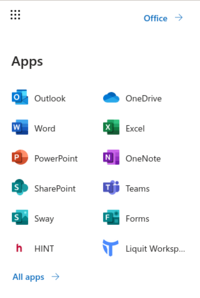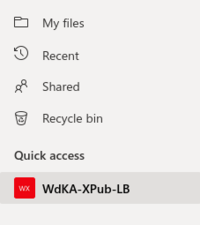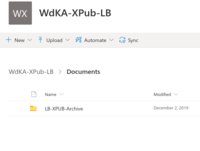Archive Protocol: Difference between revisions
No edit summary |
No edit summary |
||
| (30 intermediate revisions by 5 users not shown) | |||
| Line 1: | Line 1: | ||
__TOC__ | |||
= | |||
<div style="background: | =LB Student Archives= | ||
<div style="background:#e4fff2; font-size:12pt; padding: 0.5em 1em 0.75em 1em; width:500px; margin: 0;color: magenta;"> | |||
Archiving is a formal requirement for your assessments. | |||
This means saving your work in a standalone and archivable mode, independent from the wiki or any other medium. | |||
</div> | |||
Archiving is a LB curriculum requirement. | |||
Before each assessment, you archive the work you produced during the previous two trimesters. | |||
As such, there are 3 archiving moments during your master studies: | |||
* after trimester 1 + 2 (March-April of year 1) | |||
* after trimester 3 + 4 (December of year 2) | |||
* after trimester 5 + 6 (June of year 2, graduation) | |||
Archiving needs to be done 4 days before your assessment. | |||
== Logging in == | |||
[[File:Webmail-hr-menu.png|thumb|200px|Click on '''OneDrive''' in the left top corner menu]] | |||
[[File:Screenshot_2020-05-14 Files - OneDrive.png|thumb|200px|Click on '''WdKA-Xpub-LB''' in the menu on the left]] | |||
[[File:Screenshot_2020-05-14 Documents - OneDrive.png|thumb|200px|Congratulations, you reached the archive! ]] | |||
The archiving is done in MyWDKA OneDrive. | |||
To log in into the archive: | |||
* Log in at your '''HR webmail''': https://webmail.hr.nl/ | |||
* Click on '''OneDrive''' in the left top corner menu | |||
* Click on '''WdKA-Xpub-LB''' in the menu on the left | |||
Congratulations, you reached the archive! | |||
<div style="padding-left:3em;">'''NOTE: for you to be able to add files to archive the LB staff will have to invite you. Check your HRO email account, the invitation should be there, if not ask the staff for it.'''</div> | |||
== | == Uploading your work == | ||
===Find the right folder=== | |||
You have to navigate the folders in the archive, in order to get to your: | |||
* '''classes' year''' (for example 2020-2022) | |||
* '''program''' (LB) | |||
* '''trimester''' (trim 1 + 2, trim 3 + 4, trim 5 + 6) | |||
* '''module''' (the courses of your program) | |||
* '''your folder''' (will have your name) | |||
The folder structure | The folder structure looks like this: | ||
* LB-XPUB-Archive | * '''LB-XPUB-Archive''' | ||
** MFAD_trim1- | ** MFAD_trim1-6_StudWorkA_'''YEAR''' | ||
*** | *** '''PROGRAM''' (LB) | ||
**** | **** 49114_99-MFAD_PROGRAM_trim'''NR'''-'''NR''' | ||
***** | ***** '''MODULE NAME''' | ||
****** | ****** '''MODULE TUTOR'S NAME''' | ||
******* | ******* '''Student name 1''' | ||
******* | ******* '''Student name 2''' | ||
******* '''Student name 3''' | |||
******* | ******* ... | ||
* | |||
****** ... | |||
=== Archive your work === | |||
You archive the work you made during the previous two trimesters. This includes collective work, individual work, finished work and sketches or prototypes. | |||
To start archiving: | |||
1. '''Choose a medium''' that you want to use to archive your work. | |||
<div style=" | <div style="padding-left:3em;">'''NOTE: The way you archive your work is based on the ''medium'' that you use to ''document'' it. The medium you choose to document your work does not have to be the same medium of the work. Say you do a performance, in order to document it you can choose to use photographs or video (''2D''), an ''audio'' recording of the event, or a ''text''.'''</div> | ||
2. '''Follow the instructions in the table below''', it lists the requirements and limits of the documentation you need to deliver, in any of the following media. | |||
{| class="wikitable" | {| class="wikitable" | ||
|- | |- | ||
! '''Medium''' !! | ! '''Medium''' !! Requirements | ||
|- | |- | ||
| '''2D''' || | | '''2D''' || - Not less than 12 and not more than 20 representative JPEG QUALITY IMAGES @ FULL RESOLUTION QUALITY. | ||
- Screenshots from video fit into this folder. | |||
- Photo documentation of work fits into this folder. | |||
|- | |- | ||
| '''3D''' || | | '''3D''' || - What best documents the work. | ||
|- | |- | ||
| '''Audio''' || | | '''Audio''' || - Format: mp3 | ||
|- | |- | ||
| '''Code''' || | | '''Code''' || - Samples from the code output.<br/>- a pdf from the wikipage where you documented that work.<br> - in screenshots (see '''2D requirements''').<br/>- video (see '''Video requirements'''). | ||
|- | |- | ||
| '''Text''' || | | '''Text''' || - PDF export of a document or wiki page (max 2 PDFs)<br/>- Note: You cannot upload .txt .rtg .doc .odt files, '''ONLY PDF!''' <br/>- Size: <nowiki><</nowiki>100MB | ||
|- | |- | ||
| '''Video''' || - 8 screenshots in jpg format (you can upload these to the 2D folder - see '''2D requirements''').<br/>- Full-length export of the video<br/>- Encoder: h264 (for 1080 -> target bitrate: 10 MBps, Maximum bitrate: 20 MBps) | |||
|} | |} | ||
= | 3. '''Upload the files''' to the OneDrive folder. | ||
Congratulations, you are done! | |||
==Extra archiving instructions== | |||
===Trimester 1 and 2 === | |||
1. Document the work you did in trimester 1 and 2.<br> | |||
2. Archive your '''trim1&2 work''' in '''Self Directed Research''' ('''SDR'''): | |||
* for LB: <code>MDCSDR12LB_trim01-02_2020-2022_SDR</code> | |||
3. Archive your '''trim1&2 work''' in '''Reading Writing & Research Methods''' ('''Methods'''): | |||
* for LB: <code>MDCRWR12LB_trim01-02_2020-2022_Methods</code> | |||
===Trimester 3 and 4=== | |||
1. Document the work you did in trimester 3 and 4<br> | |||
2. Archive your '''Project Proposal and supporting material''' in '''Self-Directed_Research''': | |||
* for LB: <code>MDCSDR34LB_Trim03-04_2022-2024_SDR</code> | |||
Extra for '''LB students only''': archive also your '''Technical Plan''' with your Project Proposal. | |||
3. Archive your '''required Thesis related documents''' in '''Reading_Writing_&Research_Methods''': | |||
* for LB: <code>MDCRWR34LB_Trim03-04_2022-2024_Methods-Thesis-Outline</code> | |||
===Trimester 5 and 6 === | |||
1. Document the work you did in trimester 5 and 6<br> | |||
2. Archive your '''Thesis''' in '''Graduation Research Seminar''': | |||
* for LB: <code>MDCGRS56LB_Trim05-06_2022-2024_GRS</code> | |||
Please upload two versions: | |||
* one full size | |||
* one compressed (as small as possible) | |||
3. Archive your '''Final Project''' in '''Self-Directed Research''': | |||
* for LB: <code>MDCSDR56LB_Trim05-06_2022-2024_SDR</code> | |||
4. '''After your final assessment''' you update the archive to include the documentation of the '''graduation show''' and '''presentations'''. This needs to be done before the '''31st of August'''. | |||
== Staff archive links == | |||
[[File:Witch-computer.jpg|400px]] | |||
* '''[[Archive Protocol/Video]] - off-line MMDC video archive''' | * '''[[Archive Protocol/Video]] - off-line MMDC video archive''' | ||
* '''[[Archive Protocol/Cycle]] - cycling of archiving''' | * '''[[Archive Protocol/Cycle]] - cycling of archiving''' | ||
= XPUB = | |||
For XPUB students, we make use of the wiki as an integral part of the way you archive your work. We encourage you to use the wiki throughout your studies to make snapshots, record, annotate, and organize documentation about your research. For the purposes of the archive, a snapshot of your wiki-based presentation will be made (as a PDF print to file) and stored. For this reason, please make sure that any essential information is included **directly in the page**. If you link to external resources that are essential for understading the presentation, include a screenshot or other means of direct inclusion (such as textual quoting) to make sure the snapshot is self-contained. | |||
Latest revision as of 14:59, 5 March 2024
LB Student Archives
Archiving is a formal requirement for your assessments.
This means saving your work in a standalone and archivable mode, independent from the wiki or any other medium.
Archiving is a LB curriculum requirement.
Before each assessment, you archive the work you produced during the previous two trimesters.
As such, there are 3 archiving moments during your master studies:
- after trimester 1 + 2 (March-April of year 1)
- after trimester 3 + 4 (December of year 2)
- after trimester 5 + 6 (June of year 2, graduation)
Archiving needs to be done 4 days before your assessment.
Logging in
The archiving is done in MyWDKA OneDrive.
To log in into the archive:
- Log in at your HR webmail: https://webmail.hr.nl/
- Click on OneDrive in the left top corner menu
- Click on WdKA-Xpub-LB in the menu on the left
Congratulations, you reached the archive!
Uploading your work
Find the right folder
You have to navigate the folders in the archive, in order to get to your:
- classes' year (for example 2020-2022)
- program (LB)
- trimester (trim 1 + 2, trim 3 + 4, trim 5 + 6)
- module (the courses of your program)
- your folder (will have your name)
The folder structure looks like this:
- LB-XPUB-Archive
- MFAD_trim1-6_StudWorkA_YEAR
- PROGRAM (LB)
- 49114_99-MFAD_PROGRAM_trimNR-NR
- MODULE NAME
- MODULE TUTOR'S NAME
- Student name 1
- Student name 2
- Student name 3
- ...
- MODULE TUTOR'S NAME
- MODULE NAME
- 49114_99-MFAD_PROGRAM_trimNR-NR
- PROGRAM (LB)
- MFAD_trim1-6_StudWorkA_YEAR
Archive your work
You archive the work you made during the previous two trimesters. This includes collective work, individual work, finished work and sketches or prototypes.
To start archiving:
1. Choose a medium that you want to use to archive your work.
2. Follow the instructions in the table below, it lists the requirements and limits of the documentation you need to deliver, in any of the following media.
| Medium | Requirements |
|---|---|
| 2D | - Not less than 12 and not more than 20 representative JPEG QUALITY IMAGES @ FULL RESOLUTION QUALITY.
- Screenshots from video fit into this folder. - Photo documentation of work fits into this folder. |
| 3D | - What best documents the work. |
| Audio | - Format: mp3 |
| Code | - Samples from the code output. - a pdf from the wikipage where you documented that work. - in screenshots (see 2D requirements). - video (see Video requirements). |
| Text | - PDF export of a document or wiki page (max 2 PDFs) - Note: You cannot upload .txt .rtg .doc .odt files, ONLY PDF! - Size: <100MB |
| Video | - 8 screenshots in jpg format (you can upload these to the 2D folder - see 2D requirements). - Full-length export of the video - Encoder: h264 (for 1080 -> target bitrate: 10 MBps, Maximum bitrate: 20 MBps) |
3. Upload the files to the OneDrive folder.
Congratulations, you are done!
Extra archiving instructions
Trimester 1 and 2
1. Document the work you did in trimester 1 and 2.
2. Archive your trim1&2 work in Self Directed Research (SDR):
- for LB:
MDCSDR12LB_trim01-02_2020-2022_SDR
3. Archive your trim1&2 work in Reading Writing & Research Methods (Methods):
- for LB:
MDCRWR12LB_trim01-02_2020-2022_Methods
Trimester 3 and 4
1. Document the work you did in trimester 3 and 4
2. Archive your Project Proposal and supporting material in Self-Directed_Research:
- for LB:
MDCSDR34LB_Trim03-04_2022-2024_SDR
Extra for LB students only: archive also your Technical Plan with your Project Proposal.
3. Archive your required Thesis related documents in Reading_Writing_&Research_Methods:
- for LB:
MDCRWR34LB_Trim03-04_2022-2024_Methods-Thesis-Outline
Trimester 5 and 6
1. Document the work you did in trimester 5 and 6
2. Archive your Thesis in Graduation Research Seminar:
- for LB:
MDCGRS56LB_Trim05-06_2022-2024_GRS
Please upload two versions:
- one full size
- one compressed (as small as possible)
3. Archive your Final Project in Self-Directed Research:
- for LB:
MDCSDR56LB_Trim05-06_2022-2024_SDR
4. After your final assessment you update the archive to include the documentation of the graduation show and presentations. This needs to be done before the 31st of August.
Staff archive links
- Archive Protocol/Video - off-line MMDC video archive
- Archive Protocol/Cycle - cycling of archiving
XPUB
For XPUB students, we make use of the wiki as an integral part of the way you archive your work. We encourage you to use the wiki throughout your studies to make snapshots, record, annotate, and organize documentation about your research. For the purposes of the archive, a snapshot of your wiki-based presentation will be made (as a PDF print to file) and stored. For this reason, please make sure that any essential information is included **directly in the page**. If you link to external resources that are essential for understading the presentation, include a screenshot or other means of direct inclusion (such as textual quoting) to make sure the snapshot is self-contained.