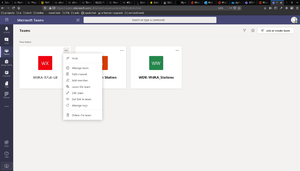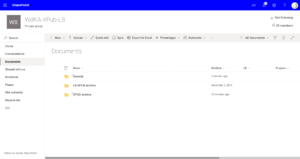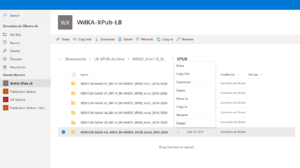XPUB Archiving
At XPUB's formal assessments moments, end of Trimester 2 and Trimesters 4 and 6, students are required to do their work, in a standalone files, independent from the wiki or other medium. This page describes how, from both the staff and students' perspective.
Overview
- Archive is stored in WdKA's Office 365 One drive
- The archiving procedure is described in Archive Protocol and that should be the central information point for students
- Students are asked to archive their work before the assessments of Trimesters 2, 4 and 6
Staff task for enabling archive
To become an "owner" of the archive
you need to:
- request a member of XPUB/LB staff to go to the the WdKA Microsoft Teams Page,
- click on WdKA-Xpub-LB -> More option (...) -> Manage team
- Add you as a member of the team, using your HRO email/alias
- Change your role to Owner
Current owners: Aymeric, Simon, Leslie, Rossella, Manetta
Creating the folder structure
Normally Leslie will take care of creating the folder structures for each assessment some time before the assessment.
To allow students to edit the archive
you need to:
(repetition of the become an "owner" process describe above )
- go to the the WdKA Microsoft Teams Page,
- click on WdKA-Xpub-LB -> More option (...) -> Manage team
- Add each student as a member of the team, using your HRO email/alias
- it can be a bit trick to find the students there, by try to do it by entering their surname
Once a student is added she will receive an email to her HRO email account notifying that she can edit.
- It is important to remind them to check their HRO email account
To allow tutors and external examiners to view the archive
you need to:
- go to MyWdKA -> Office 365 -> Sharepoint and there Select the group WdKA-Xpub-LB and go to Documents
- navigate through the folder structure to
Documents > LB-XPUB-Archive > MFAD_trim1-6_Student_Work_Archive_YEAR-YEAR > XPUBuntil you get the Trimesters folders. - There you click the 3 vertical dots with the trimester you want to share
- Select Share
- A new dialog window opens where you can write email addresses of tutors and external examiners
- it is a good idea to copy the link, so you can send an email reminder with the link
Check archive after assessment
It is essential to check the archive after each assessment and see if each student has uploaded her documentation files to the right folders.
If that is not the case the students should be reminded to do it.
Double check after a week or so. If documentation files are still not there, mention it to Leslie, so she can take further action.
Students' archive procedure
The archive process is for the students is described in the Archive Protocol page.
However it is a good idea to go over it together.