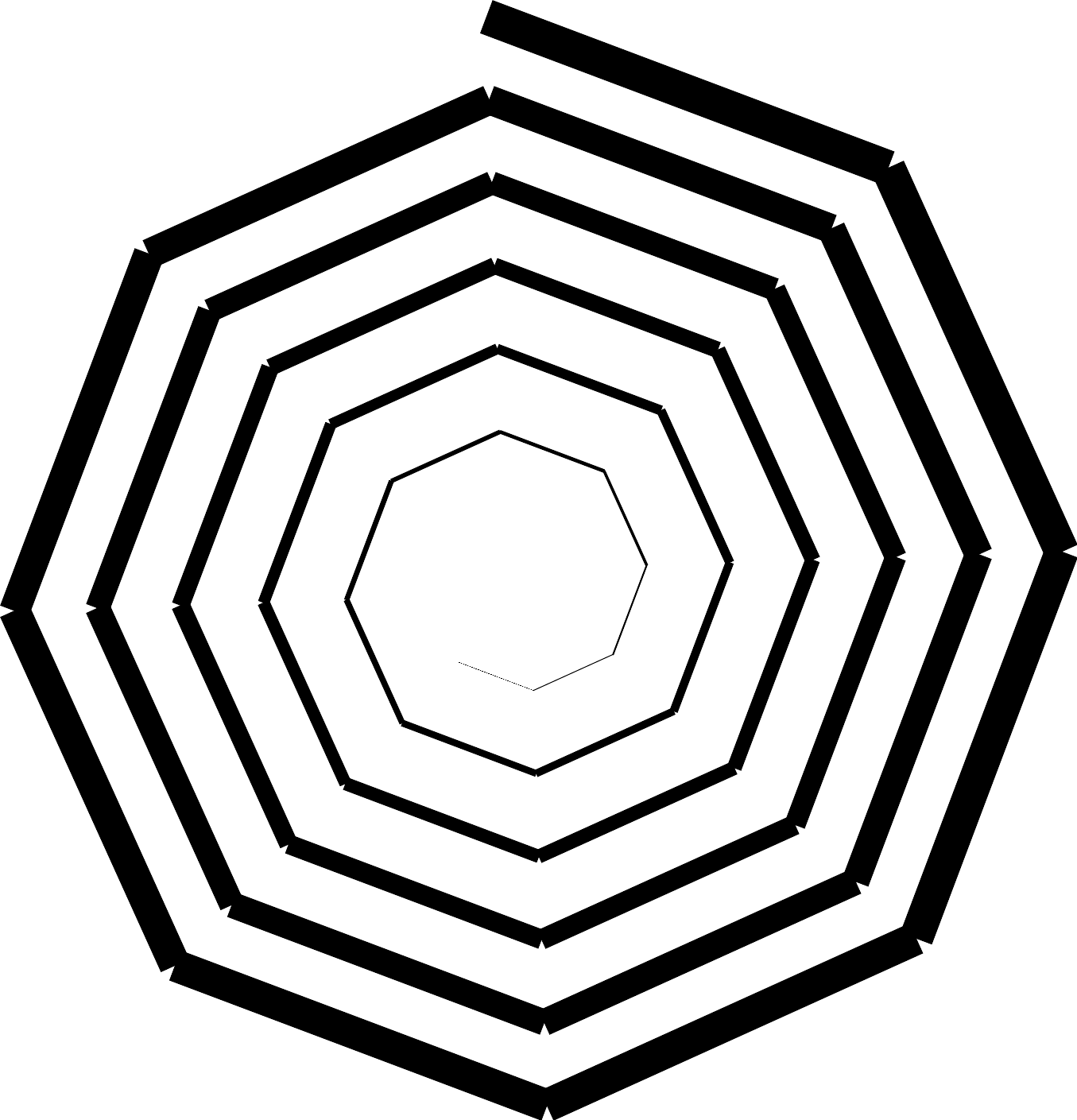|
|
| (14 intermediate revisions by the same user not shown) |
| Line 1: |
Line 1: |
| | see [[:Category:Turtle Graphics]] |
| | |
| Turtle graphics refers to a technique of allowing graphics to be drawn, typically on a computer screen, by controlling a virtual "turtle" with simple commands like forward and turn. Turtle graphics were first described using the programming language [[LOGO]], and were created by [[Seymour Papert]] as part of constructivist approach to teaching kids geometry by creating simulation environments or "microworlds", where principles could be approached and explored in a direct way, as opposed to classical formal education using pre-determined abstractions. | | Turtle graphics refers to a technique of allowing graphics to be drawn, typically on a computer screen, by controlling a virtual "turtle" with simple commands like forward and turn. Turtle graphics were first described using the programming language [[LOGO]], and were created by [[Seymour Papert]] as part of constructivist approach to teaching kids geometry by creating simulation environments or "microworlds", where principles could be approached and explored in a direct way, as opposed to classical formal education using pre-determined abstractions. |
|
| |
|
| Line 8: |
Line 10: |
|
| |
|
| == Prototyping Assignment == | | == Prototyping Assignment == |
| | '''Due date: Tuesday 14 June 2011''' |
|
| |
|
| Create a drawing using set of cascading functions, as in the examples "arc, leaf, flower" or "building, city, starcity" worked through in class, and the exercises of [http://www.greenteapress.com/thinkpython/html/book005.html Chapter 4 of Think Python]. | | Create a drawing using set of cascading functions, as in the examples "arc, leaf, flower" or "building, city, starcity" worked through in class, and the exercises of [http://www.greenteapress.com/thinkpython/html/book005.html Chapter 4 of Think Python]. |
| Line 13: |
Line 16: |
| Use the "Seymour" Inkscape extension to create a single SVG file containing your code + the resulting graphics arranged on the page. | | Use the "Seymour" Inkscape extension to create a single SVG file containing your code + the resulting graphics arranged on the page. |
|
| |
|
| See the [[File:City.svg]] for an example.
| | Download and try [[:Image:City.svg]] in Inscake for an example (this file doesn't display properly in the browser, but that's ok, open it in Inkscape and Run the Seymour extension. Right click and use "Save As..." to save the SVG file on your computer.) |
|
| |
|
| == Turtle Graphics Inkscape Extension ==
| | [[Seymour (Inkscape Turtle Graphics Extension)]] |
| | |
| === Installation ===
| |
| | |
| Unzip the two files contained in: [[File:Seymour.zip]] and copy them to ~/.config/inkscape/extensions[http://wiki.inkscape.org/wiki/index.php/ScriptingHOWTO#Installing]. Restart Inkscape if necessary.
| |
| | |
| === Use ===
| |
| | |
| If properly installed, you should have a "Python" option in your Extensions menu. Select "Seymour..." to use the extension. Place your code in a text box on the SVG page and right-click the text to select "Object Properties" where you can set the id of the element to "code" (the value the Seymour extension expects).
| |
| | |
| === Code ===
| |
|
| |
|
| <source lang="python"> | | <source lang="python"> |
| #!/usr/bin/env python
| | for i in range(45): |
| #-*- coding:utf-8 -*-
| | pd() |
| """
| | fd(100+i*10) |
| ==|||+++__<z1*XZY++"|!`+<|=___:+!3X##ZZo3osi_. :.. -.:.-.. ........---..:.
| | lt(45) |
| =|>-=|i|<nqp2*}:.%><i;+|;:;<1vXXSYXmZ##mqXSoSas_=>: .._.::. ::........:...:
| | styles['stroke-width'] = i |
| =||=|=<amXnc}si=s,is=; %suWB#gawaa21SSXX#XZXXXoal||iil>:=_==:. ..............
| | pu() |
| .:+<+Il*1i%=<<owX2v+=a#ZSYVY1UA#U$W#XapZenZXXdZXXmXXooa>=,_. -...... ......
| | </source> |
| ;===iz{il%viawmm#}%%JmeozvX#mmmmX#XXXXXXZZXoSXXXmX#m##Xe|+=.:. ..-.. .... ...
| |
| =|=%|i%iInnnwwdQ2nv=ZZowmWWZ##ZSv1vvlilIvvvI1II12XXXXZXoi.. . . .... .......
| |
| :={|<vnnXXmmmqW$mZvv#omQm#ZXZX11ii|||||+|=+i%}*|iivvnXmZXo>.. ......... . ..
| |
| ==|=vnoodXoX##audpod&mWW##XXo1li>+|====;=<>+==<|l=i+|iX#ZUXa;.. . .... . ..
| |
| :=%vsad#mmmB$8XXWhX#Z#B#ZZXoII|==+==;=>++:==>+====|+==|3##XXz|:... ... .. ..
| |
| .ilo21YYZ#m#D2mmDXmQm##ZZX2ov|i+||==+=:;;i+(====>|.=vnooSZZZous==.. . .. . ..
| |
| iIISo#ZZAYXoXXY!qmWWW#XXXXv%l>|====||>>+|====>|=<inXS111ldmXSX%s;+.: . ....
| |
| S1e}++sa><uenwmWWQWQWmZSSov1i|<>|=====|==:=++==ioXI*+++==+3mZ#oav;;:;... . .
| |
| X2<_owoZcv+mm$WWBmWQW&ZZe1n%iii=|++==+=;==+==||Ii+=;======<V##Xoov%;==:-.. ..
| |
| S(|oXnXX2n>$#qWW#mWBXd2vu1i%l+|=|=+=+=|==||||||+::;;=%wona>=$m#ZS1nai|=::.-..
| |
| vnvoSoXXXnXmm#ZXm##XXn21u1i>|||+<uoool||ii|||>=;:;=<oXmm1vc+)$mmX1XoXs%>;::..
| |
| oXonnSdXoXS#mq#mUX#X2on1vIiasaaoqXY*i+--+=+|=+====|vi=!"X%|==)QWQQmZZXo2s;;::.
| |
| S2XXoo3ooZSmmmm#mZZX221unoXXSX21*++=;::::;:==+:=||swauI}-;:===)QWBm#Zoonvoa,;.
| |
| voXoX2XXSoWWmmmm##ZXXXoo2XX21ii||+===+|||=||l%|=|%nvvi>==+=====]QWm##mmociI1oi_.
| |
| v3n2odX2dmmmm###ZZXZo2ood1lii|||saauoav%ioooon>===||i|=====|=;=;3mm####X2n%|i+<%
| |
| iunnXXnmXm#mBmmZZZZZX22o2vi|||i321#QZqvwwuXSnvi+=;;::=||+||===;;=VWmZmXXo2Xzi:=)
| |
| iI13voXZ#XU#mm##m#ZX2Xoonvi||voS|+!!{X11In21vI>|+==;==:======;:;:=X#W#moo2Svnvs,
| |
| vnvZoZ#UX##Z###mm#XXSooonIii|nXouvv}|++i|llIl%i|i>|++=======:::::=]WmZUXpu+lvIli
| |
| %oXoXXSX####mZWWW#mX2ooovvliiiIli|+=+====Iliiiiili|>+===;:={|>::;;<dmW##mqaini+{
| |
| vnXdXdowZXmmmmmmWW#mXXooovIl|iii|||=====ii|i|ivvvv|======;=<vva===<3m#W#m#1>"s:+
| |
| |3nXod#Sm#m#mmWmWWWmmXo2ovIii|||||+=||ii|||+<oo1li||||+=--:mmmZmo>|l#Q##WZ2c|v.=
| |
| =vnnXXZZdXmWWWmmQWmWQm#Xoonlli||||||<=+|||=;IXS||||||||;=<yQQWWUmmciXm#WmXoo|=
| |
| =onnX2SX###W#WWWWmQQQQQmXXovvii|||||+|=+;==ilvnnawmmmwaauQWWQWU#Q#GvXWWWmm#p=|:_
| |
| |1nvonXXdX####mWWQQQQQQWmZSovvliii||+++++=|i2ZmXmQWWQQWQQW#WDSm2XXudZQWWmmmXXi.
| |
| ::v2vdXXXX####W$WQWQWWWQQQmXXvvvlii||||+++<vqXm#mWWWQQB#Z|iyW#e1InXm#QWQWQZXYv1<
| |
| :<lu{oX1#X#m#$#QWWQQQQQWWW#moovvvlli|=++=vdZmWWWW#UZTmmwdQW#X1sinomBWQWWW#X1|lo
| |
| ..:vvoZln2XXmXZW##WQQWQQQQWQmmXXnvvllli||iommWWW##SqyWmm#W#XS1liivmmQWQQW#WZS|vo
| |
| -+|l3niu2oX#XZ$WmQmWWQWWQWWWWWmmXXnonvivvXXWB#B$Z###XXXXX11%{uqon#WWQW#mWZ#S2nX
| |
| :=|vnv1nSXZ2Z#WWm$QmQQQWQQQQWWmmZmXoonnoom##WXn2XnSnSonvlaumQZSommWQ#Q##XXnIvX
| |
| =<1svIvi3vdXoX##WWQ$QmQWQQQQQQQQWm#m#UXSXmXX##XXvIvIvvvoXX#WQX2XZmQWmW#XXoSu|]#
| |
| -=:-:<>dS12Z3XmWWWQZmmQQQQQQQQQQQQWmm#m#mZmm##oXvonIvv2XoZW#qmmWQQ#md##X1)na%d
| |
| :--.=iidsInvXZ#WWQWQZWQQWWQQQQWQWQWQQQWWmWBQWmQmmmoX2oooX####QWQQQQWmX2Svc+!3S
| |
| |ii%1szXvdXmmQWQQQ#QWWQQQQQWQQQQQQQQWQWmWWQWW#W#m#mQmQ#QmQWWQQQWQm#Xv==:..:
| |
| .I{vXXvnXX#$QWmW#WWBQWWWWQWQQQQQQQQQQQQWWWW#WWWmWmmQWWWWWWQQWWWmZZZzni|=:.
| |
| =|<12XzoXX#mm#X#mYS###QQWWQQQQQQQQQQQWQQQmWQmQQWW#mQWBWWQQQQW$#mweXc"i= ..
| |
| :;.:|InnnnXoXXW##XS1nX#XZ##QQQWQQWQQQQQQQmWQ$mm$WWZ#m#W$#QWW#Z#ZXS2i|-- <
| |
| """
| |
| | |
| import random, lxml, sys
| |
| sys.path.append('/usr/share/inkscape/extensions') # or another path, as necessary
| |
| import inkex
| |
| from simplestyle import *
| |
| | |
| #########################################################
| |
| # lxml utils
| |
| | |
| def collecttext (elt):
| |
| ret = elt.text or ""
| |
| ret += "\n".join([collecttext(child) for child in elt])
| |
| return ret
| |
| | |
| #def getcontents (element):
| |
| # return (element.text or "") + "".join(map(lxml.etree.tostring, element))
| |
| | |
| #########################################################
| |
| # the main turtle action
| |
| | |
| import math
| |
| | |
| defaultpathstyles = {
| |
| 'fill':'none',
| |
| 'fill-rule':'evenodd',
| |
| 'stroke':'#000000',
| |
| 'stroke-width':'1px',
| |
| 'stroke-linecap':'butt',
| |
| 'stroke-linejoin':'miter',
| |
| 'stroke-opacity':'1'
| |
| }
| |
| | |
| def rgb (r, g, b):
| |
| return '#%02x%02x%02x' % (r,g,b)
| |
| | |
| # <path style="fill:none;fill-rule:evenodd;stroke:#000000;stroke-width:1px;stroke-linecap:butt;stroke-linejoin:miter;stroke-opacity:1" d="%s" />
| |
| def pointstodata (points):
| |
| try:
| |
| data = "M %0.6f,%0.6f" % points[0]
| |
| for p in points[1:]:
| |
| data += " L %0.6f,%0.6f" % p
| |
| return data
| |
| except IndexError:
| |
| return ""
| |
| | |
| class Turtle (object):
| |
| def __init__(self, x=100.0, y=100.0, heading=0.0, pendown=False, layer=None):
| |
| self.x = x
| |
| self.y = y
| |
| self.heading = heading
| |
| self._pendown = pendown
| |
| self.points = []
| |
| self.stack = []
| |
| if layer is not None:
| |
| self.stack.append(layer)
| |
| self.styles = {}
| |
| | |
| def goto(self, x, y):
| |
| self.x = x
| |
| self.y = y
| |
|
| |
| def face(self, d):
| |
| self.heading = (d/180.0)*math.pi
| |
|
| |
|
| def forward (self, steps):
| | [[File:InkscapeSeymourSpiral.svg]] |
| self.x += math.cos(self.heading) * steps
| |
| self.y -= math.sin(self.heading) * steps
| |
| if self._pendown:
| |
| self.points.append((self.x, self.y))
| |
| | |
| def left (self, d):
| |
| d = (d/180.0)*math.pi
| |
| self.heading += d
| |
| | |
| def backward (self, steps):
| |
| self.forward(-steps)
| |
| | |
| def right (self, d):
| |
| self.left(-d)
| |
| | |
| def backward (self, steps):
| |
| self.bk(steps)
| |
| | |
| def pendown (self):
| |
| self._pendown = True
| |
| self.points.append((self.x, self.y))
| |
|
| |
| def penup (self):
| |
| self._pendown = False
| |
| if len(self.points) and len(self.stack):
| |
| path = inkex.etree.Element(inkex.addNS('path', 'svg'))
| |
| # http://stackoverflow.com/questions/1551666/how-can-2-python-dictionaries-become-1/1551878#1551878
| |
| styles = dict(defaultpathstyles, **self.styles)
| |
| path.set('style', formatStyle(styles))
| |
| path.set('d', pointstodata(self.points))
| |
| self.stack[-1].append(path)
| |
| self.points = []
| |
| | |
| def startgroup (self, id=None):
| |
| g = inkex.etree.Element(inkex.addNS('g', 'svg'))
| |
| if id is not None:
| |
| g.set('id', str(id))
| |
| self.stack[-1].append(g)
| |
| self.stack.append(g)
| |
| | |
| def endgroup (self):
| |
| self.stack.pop()
| |
| | |
| ## aliases
| |
| def fd (self, steps): self.forward(steps)
| |
| def bk (self, steps): self.backward(steps)
| |
| def lt (self, d): self.left(d)
| |
| def rt (self, d): self.right(d)
| |
| def pd (self): self.pendown()
| |
| def pu (self): self.penup()
| |
| | |
| def export_to_dict (self, d):
| |
| d['forward'] = self.forward
| |
| d['backward'] = self.backward
| |
| d['left'] = self.left
| |
| d['right'] = self.right
| |
| d['pendown'] = self.pendown
| |
| d['penup'] = self.penup
| |
| d['goto'] = self.goto
| |
| d['face'] = self.face
| |
| d['startgroup'] = self.startgroup
| |
| d['endgroup'] = self.endgroup
| |
| d['fd'] = self.fd
| |
| d['bk'] = self.bk
| |
| d['lt'] = self.lt
| |
| d['rt'] = self.rt
| |
| d['pd'] = self.pd
| |
| d['pu'] = self.pu
| |
| d['styles'] = self.styles
| |
| | |
| #########################################################
| |
| # The Inkscape Effect interface
| |
| | |
| class SeymourEffect(inkex.Effect):
| |
| def __init__(self):
| |
| inkex.Effect.__init__(self)
| |
| # http://docs.python.org/lib/module-optparse.html
| |
| self.OptionParser.add_option('-c', '--codeid', action = 'store',
| |
| type = 'string', dest = 'codeid', default = 'code',
| |
| help = 'ID of code element')
| |
| | |
| def effect (self):
| |
| codeid = self.options.codeid
| |
| svg = self.document.getroot()
| |
| # svg = self.document.xpath('//svg:svg', namespace = inkex.NSS)[0]
| |
| | |
| code = self.document.xpath("//*[@id='%s']" % codeid)[0]
| |
| src = collecttext(code)
| |
| # print src
| |
|
| |
| width = inkex.unittouu(svg.get('width'))
| |
| height = inkex.unittouu(svg.attrib['height'])
| |
| outputlayer = inkex.etree.SubElement(svg, 'g')
| |
| outputlayer.set(inkex.addNS('label', 'inkscape'), 'Seymour Output')
| |
| outputlayer.set(inkex.addNS('groupmode', 'inkscape'), 'layer')
| |
|
| |
| turtle = Turtle(x=width/2, y=height/2, layer=outputlayer)
| |
| d = {}
| |
| turtle.export_to_dict(d)
| |
| d['rgb'] = rgb
| |
| exec src in d
| |
| | |
| ##############################################################################
| |
| # This file can be directly applied to an SVG on the commandline using:
| |
| # python seymour.py path/to/your.svg
| |
| | |
| if __name__ == "__main__":
| |
| effect = SeymourEffect()
| |
| effect.affect()
| |
| </source>
| |