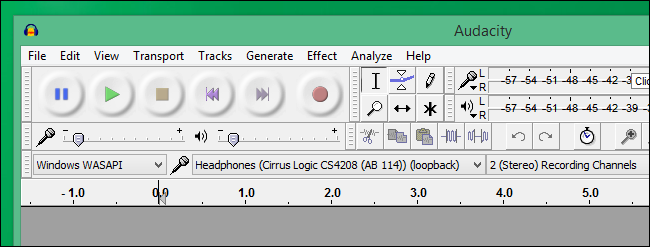Recording computer playback: Difference between revisions
No edit summary |
No edit summary |
||
| Line 7: | Line 7: | ||
[[Audacity]] gives access to a feature of windows called "WASAPI". | [[Audacity]] gives access to a feature of windows called "WASAPI". | ||
[[File:Xpcs 3.png.pagespeed.gp+jp+jw+pj+ws+js+rj+rp+rw+ri+cp+md.ic.tcFyXYQ8uq.png]] | |||
<blockquote>In Audacity, choose the “Windows WASAPI” audio host, and then choose an appropriate loopback device, such as “Speakers (loopback)” or “Headphones (loopback).” [https://www.howtogeek.com/217348/how-to-record-the-sound-coming-from-your-pc-even-without-stereo-mix/ source] | <blockquote>In Audacity, choose the “Windows WASAPI” audio host, and then choose an appropriate loopback device, such as “Speakers (loopback)” or “Headphones (loopback).” [https://www.howtogeek.com/217348/how-to-record-the-sound-coming-from-your-pc-even-without-stereo-mix/ source] | ||
Revision as of 07:14, 22 April 2020
Linux
https://manual.audacityteam.org/man/tutorial_recording_computer_playback_on_linux.html
Windows
Audacity gives access to a feature of windows called "WASAPI".
In Audacity, choose the “Windows WASAPI” audio host, and then choose an appropriate loopback device, such as “Speakers (loopback)” or “Headphones (loopback).” source
Mac OS
to do