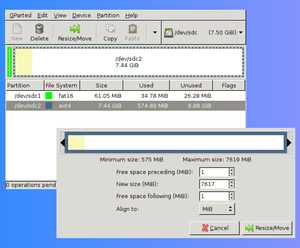The Ultimate RPi Installation Guide: Difference between revisions
| Line 49: | Line 49: | ||
echo "BMO" > /etc/hostname | echo "BMO" > /etc/hostname | ||
hostname -F /etc/hostname | hostname -F /etc/hostname | ||
* don't bloat the system | * don't bloat the system | ||
echo -e 'APT::Install-Recommends "0";\nAPT::Install-Suggests "0";' > /etc/apt/apt.conf.d/90norecommend | echo -e 'APT::Install-Recommends "0";\nAPT::Install-Suggests "0";' > /etc/apt/apt.conf.d/90norecommend | ||
| Line 60: | Line 58: | ||
rpi-update | rpi-update | ||
reboot | reboot | ||
* Support for several terminals (needed when sshing from X using non-xterm terminals like urxvt) | |||
apt install | |||
* what time is it | |||
TERM=xterm dpkg-reconfigure tzdata | |||
=== Comfy environment (optional) === | === Comfy environment (optional) === | ||
Revision as of 13:04, 1 March 2017
TODO
- Read about overclocking settings and apply if necessary
- Some devices trigger an alternative browser to sign-in when it figures out it is a captive portal, it is useless for us, but bot sure if there is a way to redirect it back to the main browser (spotted on some Android devices, but not all)
Basic Setup
MINIBIAN installation
- Download MINIBIAN image: http://minibianpi.wordpress.com/download/
- Put image on SD Card:
sudo dd bs=4M if=minibian.img of=/dev/sdc status=progress
- Insert SD, Power the RPi, wait for crazy blinking to stop
- Figure out what's the RPi IP (adjust mask to reflect own network)
nmap -sP 192.168.1.1-255
- ssh into RPi (default MINIBIAN passwd is raspberry)
ssh root@192.168.1.73
Expand filesystem (optional)
This is optional. Indeed, depending on the application, the little room left on the minibian image might be just enough to add a couple software and config files. However, it is necessary if the kernel needs to be updated, as the process needs a bit more space than what we have by default. Also, you can repeat the process again at later stage if you need more space than the suggested 2GB total size in the example below. Just make sure you do not exceed the size of your medium/sdcard.
- install parted utility
apt update apt install parted
- check that, indeed, it's a bit tight in there. The following command will show that the main system partition (partition 2 formatted as ext4) is roughly 700-800MB:
parted /dev/mmcblk0 --script print
- run the same command with unit s, to get more precise information (sectors)
parted /dev/mmcblk0 --script unit s print
- Note down the Start value of the partition Number 2. Here is an example:
Number Start End Size Type File system Flags 1 16s 125055s 125040s primary fat16 2 125056s 1626111s 1501056s primary ext4
The value to remember in this example would be 125056s.
- Delete partition 2, you will get an error and complaining about the need to reboot, IGNORE THIS
parted /dev/mmcblk0 --script rm 2
- Double check that partition 2 is gone:
parted /dev/mmcblk0 --script print
- Create a new partition that starts exactly at the point 125056s but goes until 2GB. Adjust the command with your own value. Ignore the warning for now.
parted /dev/mmcblk0 --script mkpart primary 125056s 2GiB
- Check that new partition has been created
parted /dev/mmcblk0 --script print
- Reboot to make the system aware of the changes
reboot
- ssh back in and finally resize the filesystem to benefit from the expanded partition
resize2fs /dev/mmcblk0p2
Base system
- flavouring
echo "BMO" > /etc/hostname hostname -F /etc/hostname
- don't bloat the system
echo -e 'APT::Install-Recommends "0";\nAPT::Install-Suggests "0";' > /etc/apt/apt.conf.d/90norecommend
- update system
apt update apt upgrade
- update to latest kernel
apt install rpi-update rpi-update reboot
- Support for several terminals (needed when sshing from X using non-xterm terminals like urxvt)
apt install
- what time is it
TERM=xterm dpkg-reconfigure tzdata
Comfy environment (optional)
Now you can install all your comfy l33t command line tools and whatnot, fav editors, etc. This is just an example of what I (aymeric) always put on top of my pi, YMMV:
- comfy tools and stuff
ln -s /usr/bin/vim.tiny /usr/bin/vim apt install tmux tcsh ncurses-term git chsh -s /bin/tcsh root
- create /root/.tcshrc
if ($?prompt) then
set prompt = "%N@%m:%~ %# "
set promptchars = "%#"
set filec
set history = 1000
set savehist = (1000 merge)
set autolist = ambiguous
set autoexpand
set autorehash
if ( $?tcsh ) then
bindkey "^W" backward-delete-word
bindkey -k up history-search-backward
bindkey -k down history-search-forward
endif
endif
- logout and log back in
THIS IS IT!
Well done, you now have a minimal RPi installation, the guideline stops here, anything past this point is just a matter of what the RPi will be used for.
Extras
All the following steps are optional and depend on the use of the RPi.
Web Server
- nginx, what else :)
apt-get install nginx
- Go to http://192.168.1.20 (replace with the correct IP of your RPi), you should see the default Debian/nginx landing page
- For serving static documents, the default config can be kept and files just need to be put in:
/var/www/html
TODO: fcgiwrap, proxies (for nodejs or else).
Access Point with Captive Portal
- Misc stuff to install
apt-get install dnsmasq wireless-tools hostapd
- Make your wifi key work (sorry you'll have to figure this one on your own, too many different devices, avoid mini dongles, they're usually shit with staging drivers only, "old" large USB wifi dongles (b/g not n) are usually the most reliable). However, here are some instructions for getting the built-in brcmfmac wifi chip found in the RPi3:
apt install firmware-brcm80211 rmmod brcmfmac modprobe brcmfmac
- Give fixed IP to wlan0 interface, edit /etc/network/interfaces and add at the end:
auto wlan0 iface wlan0 inet static address 10.10.10.10 netmask 255.255.255.0
- Replace /etc/dnsmasq.conf with:
interface=wlan0 dhcp-range=10.10.10.11,10.10.10.254,12h address=/#/10.10.10.10 no-resolv
- edit the /etc/hostapd/hostapd.conf file (adjust depending on driver/hardware)
interface=wlan0 driver=nl80211 ssid=WiFeels hw_mode=g channel=6
TODO: Add a note on the hw_mode and channel options.
- make hostapd starts at boot
update-rc.d hostapd defaults
- Edit /etc/default/hostapd and add
DAEMON_CONF="/etc/hostapd/hostapd.conf"
- Reboot
- If you have followed the Web Server extra, you can join the "WiFeels" wifi network and point your browser to http://itdoesnot.matter/whatyoutype and you will see the Debian/nginx landing page.
TODO: Add more info/config for proper portal detection/redirection (mostly for mobile phones and Apple devices).
Align Partitions
Only do it for production RPi setups and when the final medium/sdcard is chosen because it is hardware dependent. Skipping this part won't affect anything. In fact, most (if not all) standard RPi installations do not have proper partition alignment and most people do not know about it or care. To know why you should care and how it will affect performances, read https://superuser.com/questions/225936/what-does-it-mean-to-align-partitions.
Note: this operation can be done at any stage. So it can be skipped for now and done later if needed.
The partition that matters the most is /dev/mmcblk0p2, the one that contains the whole OS. On the RPi, it is possible to check if this partition is aligned:
parted /dev/mmcblk0 align-check optimal 2
The result is likely to be negative:
2 not aligned
To fix this, the easiest way is to move the partition just a tiny bit and let parted do the math for correct alignment. There is catch though, because the partition will be moved, the data needs to be moved as well, and therefore the operation cannot be done live on the RPi, it must be done from another machine with the sdcard attached (directly or with a USB reader).
- take the sdcard from the RPi (after turning it off....)
- put it in the sdcard slot or USB sdcard adapter of another machine where gparted (a GUI equivalent of parted). You can do that manually with parted, resize3fs, e2image, etc, but it's kind of a PITA to do it manually in this particular case.
- Select your sdcard on the top right menu. In the examples below I will assume the sdcard is sdc, make sure you point to the right block device it will likely be different on yours.
- Select the second partition (we only need to align this one) and right-click to select resize.
- Make it so that you shrink the total size of 2MiB and that you add 1MiB empty at the beginning and 1MiB at the end.
- Right-click apply on the operation list. There will be a bunch of scary warnings, ignore them (assuming you're really working on the sdcard and not your own disk!).
- Wait, when done, quit gparted and verify alignement:
parted /dev/sdc align-check optimal 2 # will return "2 aligned" :)
Read-only system
TODO
Making and Sharing images
TODO