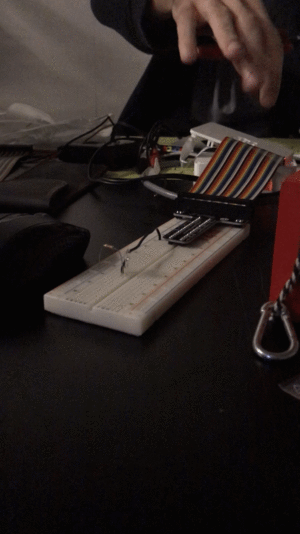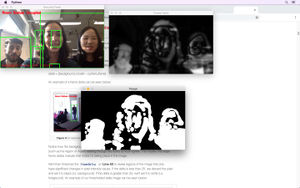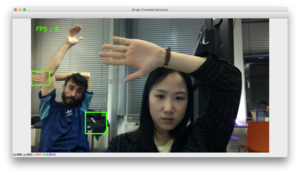User:Bohye Woo/Special Issue 7: Entreprecariat + Life Hacks: Difference between revisions
No edit summary |
|||
| (12 intermediate revisions by the same user not shown) | |||
| Line 1: | Line 1: | ||
[[File: Specialissue11.jpg | thumb]] | |||
'''''Ten Theses On Life Hacks''''' is a publcation, first project of the Special Isuue 7, presented in its first version at the event ' ''Life Hacks: Space'' ' that took place at Varia on the 31 October 2018. | |||
== ' ''Life Hacks: Space'' ' <small>event at Varia</small> == | |||
[http://varia.zone/en/lifehacks.html?fbclid=IwAR1nResTaDmxfp_yKKra5-iWgin1XZgC-7fUvm82yq0zcJdzY6D5DbyQzb8 Varia event] / | |||
[http://varia.zone/archive/2018-10-13-Life_Hacks_Space/?fbclid=IwAR2HwFKsfuM95qo7cXdg_hERCuSePpA4gl9tL-z4-4uOUh236-L9ObBwc2E Varia archive]<br> | |||
=Life Hack Agent: ''Iris''= | |||
==Running ''Iris''== | |||
===WHAT IS ''IRIS''=== | |||
''Iris'' is a smart machine that interacts with you via audio, camera and visual effects. It aims to be installed in a workplace environment. ''Iris'' has 3 characters: guru, pirate and announcer. The files follow this nomination. | |||
[[File:Event pic.jpg | thumbnail | left | 600px | Banner for launch of Special Issue #07: Life Hacks]] | |||
<br><br><br> | |||
[[User:Bohye Woo/Iris 0.5 | video]]<br> <br> | |||
<br> | |||
<br> <br> <br> <br> <br> <br> <br> <br> <br> <br> <br> <br> <br> <br> <br> <br> <br> <br> <br> <br> <br> <br> | |||
=== THE FILES === | |||
* The .json files (“guru.json”, “rebel.json” and “announcer.json”) are the files where all the sentences the characters say are stored. | |||
* The script “guru-pirate.py” is the script that combines content of guru and pirate (from json files) to play their messages. It also integrates LEDs when the characters speak. When characters speak the LEDs light up and perform effects. This script runs when the camera detects motion. | |||
* The script "motion_detector_2.py" is used to detect motion from camera connected to raspberry pi. | |||
* The script "announcements.py" plays the messages of the Announcer (from json file) | |||
* The credits for this project are under the script “colophon.py”, they are read out loud with espeak when covering the camera with a finger for a few seconds. | |||
* “Motion.sh” is the script from where you bring everything to life. Just run ./motion.sh on your terminal. | |||
=== INSTALLING DEPENDENCIES === | |||
[[File:Prototyping iris.gif | thumbnail|Early testings for ''Iris'' with LED's and motion detection]] | |||
Last Updated on: 2018-12-12<br> | |||
Performed in linux Debian<br> | |||
Raspberry Pi 3 B+<br> | |||
Pi Camera v2.1<br> | |||
LEDs — WS2801B RGB LED Streifen Farbeffekte<br> | |||
<br> | |||
# Install Pip <code>sudo apt-get update</code> <code>sudo apt-get install python-pip</code> | |||
# Check python2 version <code>python --version</code> | |||
# Check pip version <code>pip --version</code> | |||
# Properly install Setuptools module <code>sudo apt-get install python-dev python-setuptools</code> | |||
# Install opencv dependencies with pip <code>sudo pip install opencv-python</code> | |||
# Install imutils dependencies with pip <code>sudo pip install imutils</code> | |||
# Install Pillow dependencies with pip <code>sudo pip install Pillow</code> | |||
# Install espeak (to play the pirate) <code>sudo apt-get install espeak</code> | |||
# Install aplay (to play the colophon) <code>sudo apt-get install aplay</code> | |||
# Install sox (to play the colophon) <code>sudo apt-get install sox</code> | |||
[[File:Camera detection.jpg| thumbnail|Experimenting with opencv ]] | |||
[[File:Optical flow.jpg|thumbnail|Experimenting an option for the movement detection (with optical flow) https://docs.opencv.org/3.4/d7/d8b/tutorial_py_lucas_kanade.html]] | |||
[[File:EXPERIEMENT ON MOTION.png|thumbnail|experiment on motion]] | |||
===AUTOMATICALLY RUN THE ''IRIS'' ON RASPBERRY PI AT STARTUP === | |||
Tutorial on how to run a program on your Raspberry Pi at startup: | |||
<BR> | |||
https://www.dexterindustries.com/howto/run-a-program-on-your-raspberry-pi-at-startup/ | |||
<BR><BR> | |||
The fourth method to run a program on your Raspberry Pi at startup is to use the systemd files. systemd provides a standard process for controlling what programs run when a Linux system boots up. Note that systemd is available only from the Jessie versions of Raspbian OS. | |||
<BR><BR> | |||
====Step 1: Create A Unit File==== | |||
Open a sample unit file using the command as shown below: <BR> | |||
<code>sudo nano /lib/systemd/system/sample.service</code><BR><BR> | |||
Add in the following text:<BR> | |||
<code>[Unit] | |||
Description=My Sample Service | |||
After=multi-user.target | |||
[Service] | |||
Type=idle | |||
ExecStart=/usr/bin/python /home/pi/sample.py | |||
[Install] | |||
WantedBy=multi-user.target</code> | |||
<BR><BR> | |||
You should save and exit the nano editor. This defines a new service called “Sample Service” and we are requesting that it is launched once the multi-user environment is available. The “ExecStart” parameter is used to specify the command we want to run. The “Type” is set to “idle” to ensure that the ExecStart command is run only when everything else has loaded. Note that the paths are absolute and define the complete location of Python as well as the location of our Python script.<BR><BR> | |||
In order to store the script’s text output in a log file you can change the ExecStart line to:<BR> | |||
<code>ExecStart=/usr/bin/python /home/pi/sample.py > /home/pi/sample.log 2>&1</code><BR> | |||
The permission on the unit file needs to be set to 644:<BR> | |||
<code>sudo chmod 644 /lib/systemd/system/sample.service</code><BR> | |||
<BR><BR> | |||
====Step 2: Configure systemd==== | |||
Now the unit file has been defined we can tell systemd to start it during the boot sequence:<BR> | |||
<code>sudo systemctl daemon-reload</code> | |||
<code>sudo systemctl enable sample.service</code><BR><BR> | |||
Reboot the Pi and your custom service should run:<BR> | |||
<code>sudo reboot</code> | |||
=Research= | =Research= | ||
| Line 34: | Line 117: | ||
<b>Precarity (san precario)</b> | <b>Precarity (san precario)</b> | ||
https://www.researchgate.net/publication/275447294_San_Precario_A_New_Inspiration_for_Labor_Historians | https://www.researchgate.net/publication/275447294_San_Precario_A_New_Inspiration_for_Labor_Historians | ||
==MindHacks== | ==MindHacks== | ||
Latest revision as of 11:56, 28 June 2020
Ten Theses On Life Hacks is a publcation, first project of the Special Isuue 7, presented in its first version at the event ' Life Hacks: Space ' that took place at Varia on the 31 October 2018.
' Life Hacks: Space ' event at Varia
Life Hack Agent: Iris
Running Iris
WHAT IS IRIS
Iris is a smart machine that interacts with you via audio, camera and visual effects. It aims to be installed in a workplace environment. Iris has 3 characters: guru, pirate and announcer. The files follow this nomination.
THE FILES
- The .json files (“guru.json”, “rebel.json” and “announcer.json”) are the files where all the sentences the characters say are stored.
- The script “guru-pirate.py” is the script that combines content of guru and pirate (from json files) to play their messages. It also integrates LEDs when the characters speak. When characters speak the LEDs light up and perform effects. This script runs when the camera detects motion.
- The script "motion_detector_2.py" is used to detect motion from camera connected to raspberry pi.
- The script "announcements.py" plays the messages of the Announcer (from json file)
- The credits for this project are under the script “colophon.py”, they are read out loud with espeak when covering the camera with a finger for a few seconds.
- “Motion.sh” is the script from where you bring everything to life. Just run ./motion.sh on your terminal.
INSTALLING DEPENDENCIES
Last Updated on: 2018-12-12
Performed in linux Debian
Raspberry Pi 3 B+
Pi Camera v2.1
LEDs — WS2801B RGB LED Streifen Farbeffekte
- Install Pip
sudo apt-get updatesudo apt-get install python-pip - Check python2 version
python --version - Check pip version
pip --version - Properly install Setuptools module
sudo apt-get install python-dev python-setuptools - Install opencv dependencies with pip
sudo pip install opencv-python - Install imutils dependencies with pip
sudo pip install imutils - Install Pillow dependencies with pip
sudo pip install Pillow - Install espeak (to play the pirate)
sudo apt-get install espeak - Install aplay (to play the colophon)
sudo apt-get install aplay - Install sox (to play the colophon)
sudo apt-get install sox
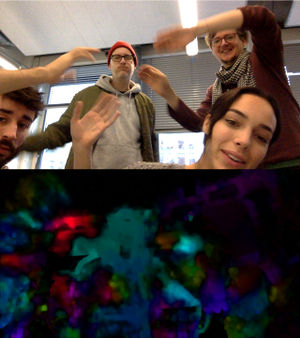
AUTOMATICALLY RUN THE IRIS ON RASPBERRY PI AT STARTUP
Tutorial on how to run a program on your Raspberry Pi at startup:
https://www.dexterindustries.com/howto/run-a-program-on-your-raspberry-pi-at-startup/
The fourth method to run a program on your Raspberry Pi at startup is to use the systemd files. systemd provides a standard process for controlling what programs run when a Linux system boots up. Note that systemd is available only from the Jessie versions of Raspbian OS.
Step 1: Create A Unit File
Open a sample unit file using the command as shown below:
sudo nano /lib/systemd/system/sample.service
Add in the following text:
[Unit]
Description=My Sample Service
After=multi-user.target
[Service]
Type=idle
ExecStart=/usr/bin/python /home/pi/sample.py
[Install]
WantedBy=multi-user.target
You should save and exit the nano editor. This defines a new service called “Sample Service” and we are requesting that it is launched once the multi-user environment is available. The “ExecStart” parameter is used to specify the command we want to run. The “Type” is set to “idle” to ensure that the ExecStart command is run only when everything else has loaded. Note that the paths are absolute and define the complete location of Python as well as the location of our Python script.
In order to store the script’s text output in a log file you can change the ExecStart line to:
ExecStart=/usr/bin/python /home/pi/sample.py > /home/pi/sample.log 2>&1
The permission on the unit file needs to be set to 644:
sudo chmod 644 /lib/systemd/system/sample.service
Step 2: Configure systemd
Now the unit file has been defined we can tell systemd to start it during the boot sequence:
sudo systemctl daemon-reload
sudo systemctl enable sample.service
Reboot the Pi and your custom service should run:
sudo reboot
Research
Life Hacks
Managing time to be efficient.
Concept of manage: be in charge of something.
How to live your life efficiently.
No challenge No Success
Self-optimization
How much you control of your life.
A 3-module publication: Time management, space inhabitation, and mind tweaking.
Objects
Question
- What tone of voice (manual/self-help book/novel/survival kit)
- What kind of collection and documentation?
Whole Earth Catalog https://monoskop.org/images/0/09/Brand_Stewart_Whole_Earth_Catalog_Fall_1968.pdf http://doorofperception.com/wp-content/uploads/whole_earth_catalog-spring-1969.pdf
Computer Lib/Dream Machines by Ted Nelson http://linkedbyair.net/bin/Ted%20Nelson%20Computer%20Lib%20Dream%20Machines%20-%201st%20edition%201974.pdf
Precarity (san precario) https://www.researchgate.net/publication/275447294_San_Precario_A_New_Inspiration_for_Labor_Historians
MindHacks
using its absurdity and ambiguity of the objects
Readings
Required reading:
- Bröckling, Ulrich. The Entrepreneurial Self: Fabricating a New Type of Subject. Los Angeles: SAGE, 2016. Chapter 2: Tracing the Contours of the Entrepreneurial Self (Silvio will scan it soon!)File:Chap2.pdf
- Schumpeter, Joseph A. The Creative Response in Economic History The Journal of Economic History 7, no. 2 (1947): 149–59.
- Sennett, Richard. 2015. The Corrosion of Character: The Personal Consequences of Work in the New Capitalism. New York: W.W. Norton. Chapter 1 and 2.
Suggested reading:
- Hardt, Michael, and Antonio Negri. Assembly. New York, NY: Oxford University Press, 2017. Chapter 9: Entrepreneurship of the Multitude
- Ventura, Raffaele Alberto. The Leisure Class Disease
More Readings
- Florida, Richard. The Rise of the Creative Class Revisited: And How It’s Transforming Work, Leisure, Community and Everyday Life. New York: Basic Books, 2014. Introduction, chapter 10 and chapter 14.
- Kitchin, Rob, and Martin Dodge. Code/Space: Software and Everyday Life. Cambridge, Mass.: MIT Press, 2014. Introduction.