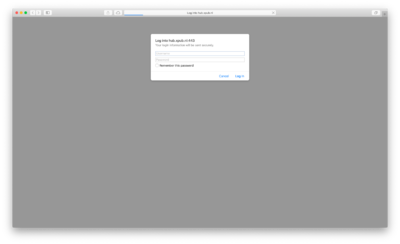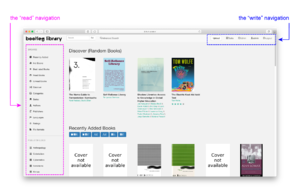The bootleg library
About the bootleg library
The bootleg library is a physical/digital/social collection of unauthorised republished texts. It was initiated by Simon Browne while he was at XPUB in 2020. The digital library is now a (fairly) stable study resource for XPUB staff and students, containing many texts that have been freely shared amongst the interpersonal network extending from XPUB through to LB, PZI:Fine Art, and guests at various bootleg library sessions who produced these texts.
Self-hosted on a Raspberry Pi, the library runs on the open-source software calibre-web, and goes through HUB over tinc.
The collection is mostly media and art theory, feminism(s), technical manuals and literature, but is inclusive of other fields of knowledge. Files have been uploaded individually but users who wish to share files that represent their interests, so the collection includes not only academic texts, but also sound files (MP3) novels, comics, joke books, poetry, calendars, and so on. The bootleg library welcomes diverse interests and definitions of what is "knowledge".
The basics
Login
On arrival at hub.xpub.nl/bootleglibrary, you will need to enter in an HTTP login (contact Simon via the XPUB mailinglist for these details).
The interface
Once you have entered in the correct HTTP login, then you will automatically be using the default "guest" account. To see which account you are logged in under, the top right of the page displays an icon with the signed-in username (i.e. those using the default guest account will see the icon with the word "Guest" next to it).
If you want to sign in under a registered user account, first the account must be made (see Making a registered user account below).
Browsing the collection
The collection can be browsed via a number of different filters listed on the left side of the page:
- Recently added
- Hot books (the most viewed listings)
- Best rated books
- Read books (all books that the signed-in user has marked as "read")
- Unread books (all books that the signed-in user has not marked as "read")
- Discover (random books)
- Categories (a list of tags made when entering metadata)
- Series (all items that are listed in a series in their metadata)
- Authors
- Publishers
- Languages
- Ratings (from 1-5 star ratings in metadata)
- File formats
Uploading a file
calibre-web supports reading multiple file formats in the browser, including:
- ebooks (.txt, .epub, .pdf, .cbr, .cbt, .cbz)
- audio formats (.mp3, .m4a, .m4b)
To upload a file, click on "Upload" in the top admin navigation panel. This will prompt the browser to ask you which file you want to upload, and then it will take you to a new page, where you can edit metadata.
Editing metadata
Metadata (information about the publication such as title, author etc.) is important as it determines how other readers will encounter texts within the library. This can be downloaded, or entered manually. To download metadata, click on the "Get metadata" button at the bottom of the page. This will bring up a window with several possible matching publications listed on websites such as Google books or goodreads.com. Click on the corresponding book cover to download metadata. Be aware that most fields will be filled in this method, and you may wish to edit some of these. Not all fields are necessary, nor useful for the bootleg library, and can safely be ignored or left blank.
If you would prefer to enter metadata manually, these fields are the most important, and should always be filled.
- Book title
- Author
- Description
- Tags (data entered here is how the "Categories" list in the browsing navigation is compiled)
- Publishing date
- Publisher
Book title
Sometimes the title will be entered in automatically, other times it will be the name of the file. If this is the case, the title should be entered as it is in full, as it appears in the publication.
Author
The author is also sometimes listed automatically, however, often the order of first and last name is not suitable to the bootleg library, which requires that the first name, last name order be used so that the "Authors" list in the browsing navigation is compiled correctly, via an alphabetical index corresponding to author's last names.
Authors should be entered with first name, then last, with commas separating multiple authors e.g:
Karen Eliot, Alex Smith
If the item is the work of editors, then these should be listed the following way:
Karen Eliot (ed.), Alex Smith (ed.)
Description
Tags
Publishing date
Publisher
Advanced features
Registered users are able to edit public and private "shelves", which are useful ways to collectively and individually organise the collection. Public shelves are visible to all users (guests and registered users), but private shelves are visible only to the signed-in registered user. Guest users may download the entire contents of a shelf, but registered users get options to edit, delete and change the order of items in shelves.
In order to edit shelves, first a registered user account must be made.
Making a registered user account
Although user accounts can be made by any registered user (all registered users are given admin privileges), most often these are created upon request to Simon.
Details about each registered user are public to all users with admin privileges, and after creating an account these details can not be changed, so please consider:
- your username (you may want to use a handle rather than your real name, or not)
- the email address to register (again, your visibility may be a concern; in that case, use an email address that is not likely to identify you easily)
If you'd like a registered user account, just email Simon the username and email address you would like to have registered.
Creating a shelf
Shelves can be made private manually; by default they are public.