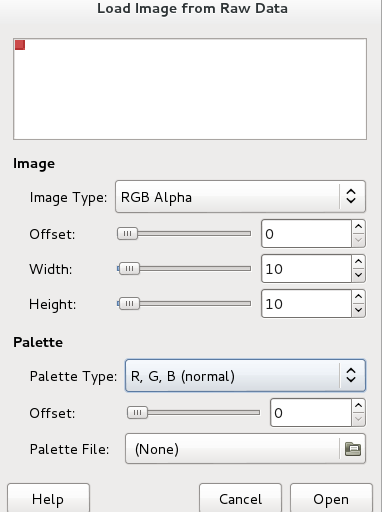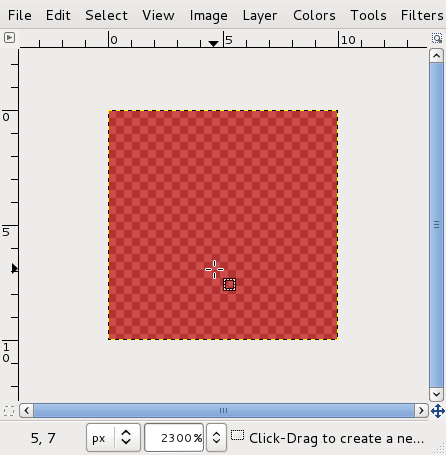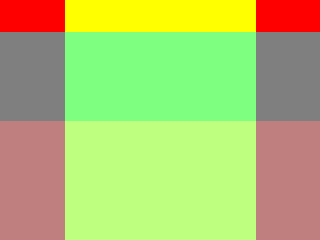Raw image
Raw: This is the simplest of all ways to store images, just as "raw" bytes. For example one byte per pixel for grey scale or 3 bytes per pixel for RGB colour. There is no standard header and so even the size of the image needs to be specified for programs that might read the image. [1]
conversion
Bitmap to raw
convert -size "2102x2799" -depth 8 input.png output.rgb
identify output.rgb
back to bitmap
convert -size "2102x2799" -depth 8 output.rgb output1.png
Andre Castro (talk) 22:13, 28 January 2018 (CET)
- try to use raw
- are any files created from a failed audio->img ?
code experiments with Raw images
With a small amount of code, it's easy to dump out a stream of data as bytes:
# raw.py
import struct, sys
out = open("image.data", "wb")
for x in range(100):
out.write(struct.pack('B', 255))
out.write(struct.pack('B', 0))
out.write(struct.pack('B', 0))
out.write(struct.pack('B', 128))
The "wb" option in the open command means that we want to "write" "binary" data (the default behaviour of read would be to read a text file).
When you run the script:
python raw.py
In Python, struct.pack is a way of converting a number (from 0 to 255) into it's corresponding binary representation as a "byte" or 8 bits (where 0 is all bits off 00000000 and 255 is all bits on 11111111). The code above loops 100 times outputting the bits of the sequence 255, 0, 0, 128.
255 0 0 128 255 0 0 128 255 0 0 128 255 0 0 128...
We can then use an image application like the GIMP to interpret this raw data as an image... In this case we tell the GIMP that it should interpret the bytes as being RGBA formatted pixels in the size 10 x 10:
It then interprets the numbers as a stream of pixels in the form:
RED GREEN BLUE ALPHA, RED GREEN BLUE ALPHA, ...
So for the code above:
255 (full) RED, 0 GREEN, 0 BLUE, 128 (half) ALPHA, ...
The result is an image 10 pixels wide by 10 pixels tall, where every pixel is red with 50% transparency.
Put a header on it
Working with raw data file can be inconvenient however since everytime you want to view the data as an image, you need to explicitly tell an application (such as GIMP) what the size and format of the image is. We can improve the situation by attaching preceding the raw data with a simple "header" to and follow the guidelines (which specify the order of the bytes) of a specific simple image format.
Targa is an early very simple format for images. It comes from an early manufacturer of video display cards, named Targa, who created a minimal format for files to display on their hardware. The format is still popular today in Game development and other communities for whom the simplicity of the format is useful for "wrapping" raw image data with a header so that it's self-contained and directly loadable by different programs without needing to explicitly specify information width and height and bit depth.
import struct, sys
out = open("image.tga", "wb")
width = 320
height = 240
header = struct.pack("<BBBHHBHHHHBB",0,0,2,0,0,8,0,0,width,height,32,1<<5)
out.write(header)
for y in xrange(height):
for x in xrange(width):
r = 0
g = 0
b = 0
a = 128
if y < 32:
r = 255
a = 255
if x > 64 and x < 256:
g = 255
if y > 120:
r = 128
out.write(struct.pack('B', b))
out.write(struct.pack('B', g))
out.write(struct.pack('B', r))
out.write(struct.pack('B', a))
This script outputs a TGA format, which has been opened in the GIMP and exported to PNG
Next: Raw image sequence
Resources
- This example is based on this Raw image example (in Portugese)
references
- ↑ Bourke, Paul. n.d. ‘A Beginners Guide to Bitmaps’. Accessed 2 January 2018. http://paulbourke.net/dataformats/bitmaps/.