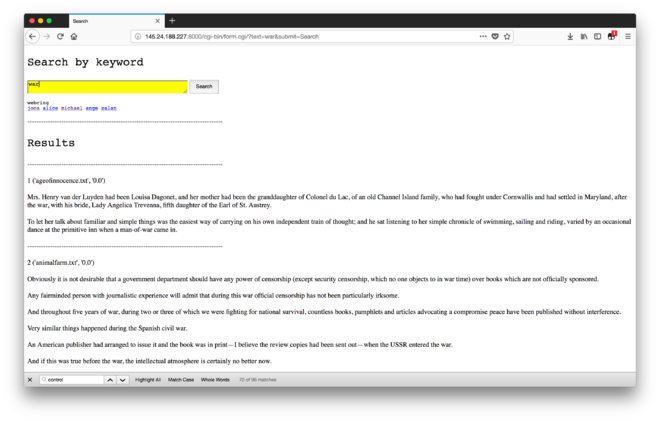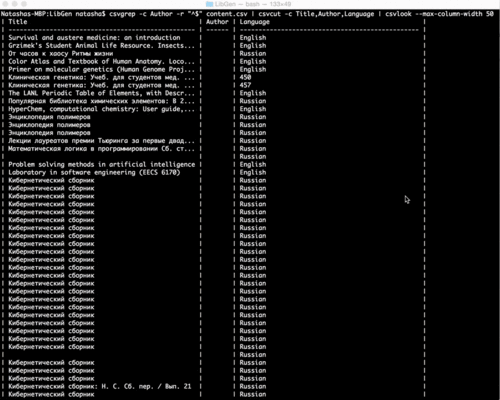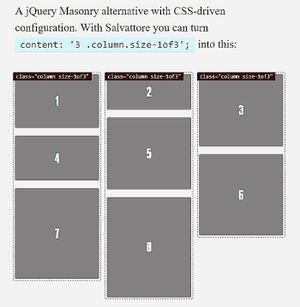User:Tash/Prototyping 03
Workshop: CGI & TF-IDF search engine
#!//usr/local/bin/python3
import cgi
import cgitb; cgitb.enable()
import nltk
import re
print ("Content-type:text/html;charset=utf-8")
print ()
#cgi.print_environ()
f = cgi.FieldStorage()
submit1 = f.getvalue("submit1", "")
submit2 = f.getvalue("submit2", "")
text = f.getvalue("text", "")
### SORTING
import os
import csv
import string
import pandas as pd
import sys
### SEARCHING
#input keyword you want to search
keyword = text
print ("""<!DOCTYPE html>
<html>
<head>
<title>Search</title>
<meta charset="utf-8">
</head>
<body>
<p style='font-size: 20pt; font-family: Courier'>Search by keyword</p>
<form method="get">
<textarea name="text" style="background: yellow; font-size: 10pt; width: 370px; height: 28px;" autofocus></textarea>
<input type="submit" name="submit" value="Search" style='font-size: 9pt; height: 32px; vertical-align:top;'>
</form>
<p style='font-size: 9pt; font-family: Courier'>
webring <br>
<a href="http://145.24.204.185:8000/form.html">joca</a>
<a href="http://145.24.198.145:8000/form.html">alice</a>
<a href="http://145.24.246.69:8000/form.html">michael</a>
<a href="http://145.24.165.175:8000/form.html">ange</a>
<a href="http://145.24.254.39:8000/form.html">zalan</a>
</p>
</body>
</html>""")
x = 0
if text :
#read csv, and split on "," the line
csv_file = csv.reader(open('tfidf.csv', "r"), delimiter=",")
col_names = next(csv_file)
#loop through csv list
for row in csv_file:
#if current rows value is equal to input, print that row
if keyword == row[0] :
tfidf_list = list(zip(col_names, row))
del tfidf_list[0]
sorted_by_second = sorted(tfidf_list, key=lambda x:float(x[1]), reverse=True)
print ("<p></p>")
print ("--------------------------------------------------------------------------------------")
print ("<p style='font-size: 20pt; font-family: Courier'>Results</p>")
for item in sorted_by_second:
x = x+1
print ("--------------------------------------------------------------------------------------")
print ("<br></br>")
print(x, item)
n = item[0]
f = open("cgi-bin/texts/{}".format(n), "r")
sents = nltk.sent_tokenize(f.read())
for sentence in sents:
if re.search(r'\b({})\b'.format(text), sentence):
print ("<br></br>")
print(sentence)
f.close()
print ("<br></br>")
Workshop with Marcell Mars
On tunneling: contexts: censorship (e.g. of nation states like China, Turkey, Iran or of institutions and academia), anonymity, organizing resistance or political action rules: physical location (as far as the wifi goes),
AP: access point (for wireless routers for example) router: a networking device that forwards data packets between computer networks. Routers perform the traffic directing functions on the Internet. encryption certificates: used by websites to enable secure HTTPS connections, issued to domain and subdomain. Issued by authorities like Let’s Encrypt (recently free) and DigiCert. DNS: domain name server or system, which resolves and distributes IP adresses, and lets you get to the domain. Usually set to automatic DHCP, but you can manually choose your own conversion point, like those served by Google (8.8.8.8) ping: command line tool to send a quick byte of info to check if a domain is alive network interface: the device / card (e.g. wireless or ethernet) through which your computer is talking to the internet. IP addresses are assigned to the network interface
> so to avoid network admins from seeing your DNS requests (and tracking domain and subdomains) you can ‘tunnel’ and use things like an encrypted DNS server, or proxy servers
When talking about networks: in Unix philosophy, everything is a file, with paths which you can read and write into. Networks are streaming media, so here things become more complex. Here, ports are the sockets through which you can make connections. Over time, default conventions have been assigned – like 22 for SSH and 443 for HTTPS.
Repositories: https://gitlab.com/marcellmars/letssharebooks https://github.com/marcellmars/logan_and_jessica
Exercise: https://imgur.com/a/xuUuN https://rsync.samba.org/
Interesting projects: https://beakerbrowser.com/ https://ipfs.io/ https://zerotier.com/
Self directed research
Brainstorm 23.04.2018
Interface: How do you visualize that which is UNSTABLE? Serendipity? Missing data? Uncertainty? Dissent? Multiple views? On data provenance and feminist visualization: https://civic.mit.edu/feminist-data-visualization HOW can you GET data that's MISSING ?! E.G. from LibGen: where is the UPLOAD DATA? what could we do with it?
Simple test to highlight absent information: in LibGen's catalogue CSV there are row without titles How to search for blanks?
something like:
csvgrep -c Title -m "" content.csv
^ this solution matches spaces but doesn't look for empty state cells.
csvgrep -c Author -r "^$" content.csv
^ this solution finds rows with empty state cells in the 'Author' column
andre's exciting explorations of the archive.org api search: Internet Archive Advanced search: https://archive.org/advancedsearch.php ghost in the mp3
Interface & database
SQL
SQL - Structured Query Language. It is declarative computer language aimed at querying relational databases. MySQL is a relational database - a piece of software optimized for data storage and retrieval. There are many such databases - Oracle, Microsoft SQL Server, SQLite and many others are examples of such.
SQLite
SQLite is an embedded SQL database engine that implements a self-contained, serverless, zero-configuration, transactional SQL database engine. The code for SQLite is in the public domain and is thus free for use for any purpose, commercial or private. SQLite is the most widely deployed database in the world with more applications than we can count, including several high-profile projects.
Unlike most other SQL databases, SQLite does not have a separate server process. SQLite reads and writes directly to ordinary disk files. A complete SQL database with multiple tables, indices, triggers, and views, is contained in a single disk file. Furthermore, the file format is cross-platform. A database that is created on one machine can be copied and used on a different machine with a different architecture. https://sqlite.org/about.html
Flask
Flask is a BSD-licensed microframework for Python based on Werkzeug and Jinja 2.
Syncthing
Session with Tash, Andre & Alice: 28.05.2018
How to configure and install syncthing on the raspberry pi, and two of our own machines?
Syncthing can be used to sync book files and catalog files between different instances of our library (e.g. syncing catalog between server and Pi's, syncing book files between Pi's)
Files are not stored in the cloud and it allows for decentralized, read-write architecture (different from rsync which uses a master-slave relationship)
Running Syncthing:
At first start Syncthing will generate a configuration file, some keys and then start the admin GUI in your browser.
The GUI remains available on https://localhost:8384/.
For Syncthing to be able to synchronize files with another device, it must be told about that device. This is accomplished by exchanging “device IDs”. A device ID is a unique, cryptographically-secure identifier that is generated as part of the key generation the first time you start Syncthing. It is printed in the log above, and you can see it in the web GUI by selecting the “gear menu” (top right) and “Show ID”.
Two devices will only connect and talk to each other if they are both configured with each other’s device ID. Since the configuration must be mutual for a connection to happen, device IDs don’t need to be kept secret. They are essentially part of the public key.
To get your two devices to talk to each other click “Add Device” at the bottom right on both, and enter the device ID of the other side. You should also select the folder(s) that you want to share. The device name is optional and purely cosmetic. It can be changed later if required.
Configuration
Syncthing config.xml file, which can be edited via terminal or through the web GUI interface.
Each element describes one folder. The following attributes may be set on the folder element:
id - The folder ID, must be unique. (mandatory)labelThe label of a folder is a human readable and descriptive local name. May be different on each device, empty, and/or identical to other folder labels. (optional)
path - The path to the directory where the folder is stored on this device; not sent to other devices. (mandatory)
type - Controls how the folder is handled by Syncthing. Possible values are:
readwrite - The folder is in default mode. Sending local and accepting remote changes.readonlyThe folder is in “send-only” mode – it will not be modified by Syncthing on this device.
rescanIntervalS - The rescan interval, in seconds. Can be set to zero to disable when external plugins are used to trigger rescans.
Because the pi can't access the browser GUI, you can change the config file to add the GUI port address from 127... to 0000 served on Apache web server. Then you can look at the GUI remotely in your browser. Alternatively, you can add device keys via terminal in the config file. Question: Can we have rw permissions on the main pi, and read only permissions on all others? - probs
Troubleshooting
Kernel Panic
Don't use the shark SD card! Aymeric bought them for super cheap and they will corrupt the f up.
If you can, boot the Pi in recovery mode and go from there.
Search functionality
Using Flask-WTForms to create a search which queries the SQL database. Links: https://pythonhosted.org/Flask-Bootstrap/forms.html and https://programfault.com/flask-101-how-to-add-a-search-form/
in forms.py
- simple string search field
class SearchForm(FlaskForm):
search = StringField('', validators=[InputRequired()])
</search>
'''in views.py'''
* putting search bar on home page
* routing results.html, setting up redirect and error message
<source lang= python>
@app.route('/', methods=['GET', 'POST'])
def home():
"""Render website's home page."""
#return render_template('home.html')
search = SearchForm(request.form)
if request.method == 'POST':
return search_results(search)
return render_template('home.html', form=search)
## search
@app.route('/results', methods= ['GET'])
def search_results(search):
results = []
search_string = search.data['search']
if search_string:
results=Book.query.filter(Book.title.contains(search_string)).all()
if not results:
flash('No results found!')
return redirect('/')
else:
# display results
return render_template('results.html', books=results)
in results.html
- template page for showing results, same as show_books.html
{% extends 'base.html' %}
{% block main %}
<div class="container">
<h1 class="page-header">Search Results</h1>
{% with messages = get_flashed_messages() %}
{% if messages %}
<div class="alert alert-success">
<ul>
{% for message in messages %}
<li>{{ message }}</li>
{% endfor %}
</ul>
</div>
{% endif %}
{% endwith %}
<table style="width:100%">
<tr>
<th>Cover</th>
<th>Title</th>
<th>Author</th>
<th>Filetype</th>
<th>Tag</th>
</tr>
{% for book in books %}
<tr>
<td><img src="../uploads/cover/{{ book.cover }}" width="80"></td>
<td><a href="books/{{ book.id }}">{{ book.title }}</a></td>
<td> {% for author in book.authors %}
<li><a href="{{url_for('show_author_by_id', id=author.id)}}">{{ author.author_name }}</a> </li>
{% endfor %}</td>
<td>{{ book.fileformat }}</td>
<td>{{ book.tag}}</td>
</tr>
{% endfor %}
</table>
</div>
{% endblock %}
HTML / bootstrap visualizations
Responsive image gallery, for search interface: