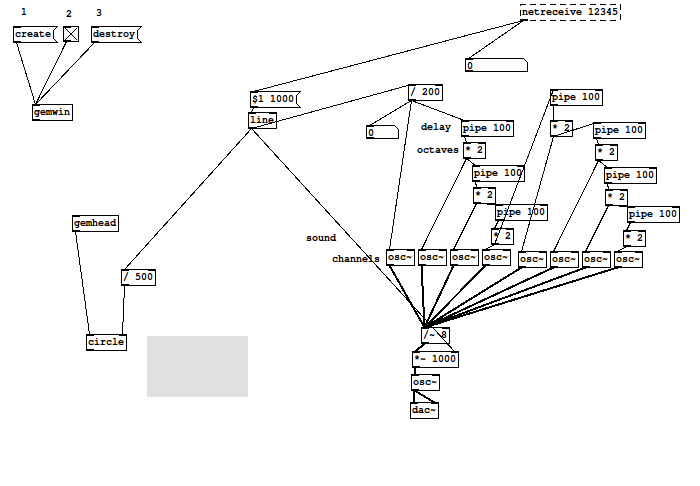User:Amy Suo Wu/PD
< User:Amy Suo Wu
Revision as of 13:13, 6 April 2011 by Amy Suo Wu (talk | contribs)
PureData startup recipe
- 1- make sure you are in the right directory
- 2- open terminal and type this example command: pd open pdstuf.pd
- 3- make sure to run the script (python or shell) to send data to PD. for example: bash cpuinfo.sh (this should activate the PD patch)
- 4- go to the menu bar and select media and then select 'audio on'
- 5- if there are problems with the sound, type 'alsamixer' in terminal. Check to see if it is on (oo = on, mm = off). To turn master (first bar) on, press 'M'. Also make sure to quit firefox
Instructions to set up Meditation Machine
- 1) Open linux. Go to account 'socsoc'. password: (ask me)
- OPENING UP XTERMS
- 2) In regular terminal change directory (cd) into socsoc/PD/meditation_machine
- 3) Open 'MMsetup' file and there are two commands to type in terminal. Copy and paste these into regular the terminal and this should call up two 'x-term' customised terminals needed for the Meditation Machine.
- 4) Hopefully the x-terms are open. Right click on them and select "always on top' for both x-terms
- 5) For the left xterm, (should cd into Meditation_Machine directory if it isn't there already) and type this command: bash routine2.sh
(this should hopefully get the dialogue going)
- 6) For the right xterm type this command: top (this should get the cpuinfo going)
- OPENING PURE DATA
- 7) Open pure data in regular terminal, (you should still be in the meditation_machine directory) type in this command: pd open pdstuf.pd
- 8) Open another tab in the regular terminal and type: bash cpuinfo.sh. (this should send data and activate the PD patch)
- 9) Go to the menu bar and select media and then select 'audio on'
^ image of pdstuf.pd patch ^
- 10) Go to the patch (one with the boxes and lines) window and on the top left corner there should be a stand-alone island consisting 4 connected boxes. This is the constellation to turn on the visuals (circular pumping heart rate).
- 11) To run, click on 1 = create, then click on 2 and a cross shall appear, which means 'on'. 3 = destroy is to close it.
- 12) For composition of the visuals called 'GEM' and overall desktop layout refer to: http://pzwart3.wdka.hro.nl/wiki/User:Amy_Suo_Wu/Meditation_Machine ---> note: to resize GEM, you must destroy and start from 1 again.
- 13) If there are problems with the sound, go to the regular terminal and type 'alsamixer'. check to see if it is on (oo = on, mm = off). To turn master (first bar) on, press 'm'. If this doesn't work, quit firefox.
- 14) Finally make sure that all windows are minimised and nothing is left on the desktop except for the 2 x-terms and the beating circle.