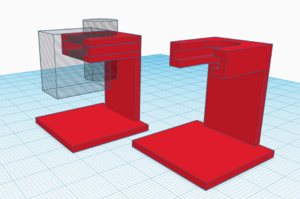User:Thijshijsijsjss/Pen Plotting Panache: Difference between revisions
(Create section for custom pen holders) |
(Add pen testing rig images) |
||
| Line 42: | Line 42: | ||
====Testing Rig==== | ====Testing Rig==== | ||
A custom pen must be positioned properly in a pen holder. This can be cumbersome. A testing rig is supposed to help with that. | |||
[[File:Pen-test-rig-measurements.jpg|thumb|left|Measurements for pen testing rig]] | |||
[[File:Pen-test-rig-model.png|thumb|right|First iteration model for pen testing rig]] | |||
Revision as of 16:17, 20 December 2023
Thursday (14 december (2023)) there was a pen plotter heist.
Always use an alignment thingy!
Remove the carousel when using multiple pens, the inside of the carousel is dirty and messes with the pen color.
When possible, use centerline (autotrace)!
Always use new tape!
Image seperation
- Open your file in Krita
- Change color space to CMYK
- Image > Convert Image Color Space
- Choose Model: CMYK / Alpha
- Click OK
- Separate image
- Image > Separate Image
- Click OK
- Invert all layers. For each of the layers:
- Go to a layer and press ctr+I
- Save layers 'cyan', 'yellow', 'magenta' and 'black' separately. For each of the layers:
- Toggle visibility for only one of these layers
- Save (ctr+shft+S)
- Fix opacity. For each of the new images:
- Open the image with the Windows default images app
- Three dots > Change image size
- Save image (overwrite it)
Single Line Fonts
- Open Inkscape
- Use the text tool (T) to type text
- Select the text with the select object tool (S)
- Go to 'Extensions' > 'Text' > 'Hershey Text'
- All fonts marked with 1-stroke or EMS are single line fonts.
Custom Pen Holders
- Useful git repo: https://github.com/juliendorra/3D-printable-plotter-adapters-for-pens-and-refills
- Pen measurements: https://softsolder.com/2015/04/21/hp-7475a-plotter-oem-pen-body-model/
Testing Rig
A custom pen must be positioned properly in a pen holder. This can be cumbersome. A testing rig is supposed to help with that.