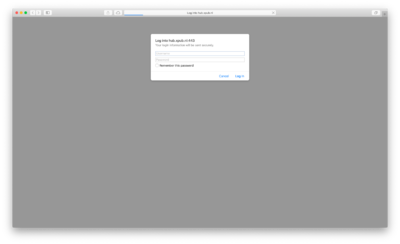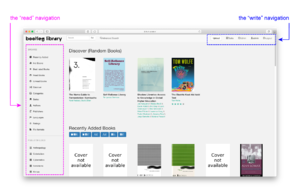The bootleg library: Difference between revisions
| Line 79: | Line 79: | ||
A lot of these details will begin to be auto-entered as you type so it doesn't take that long if you decide to write them yourself. Previous entries have been recorded (especially the Tags/Categories), so it's best to select from what is there to consolidate the catalogue. | A lot of these details will begin to be auto-entered as you type so it doesn't take that long if you decide to write them yourself. Previous entries have been recorded (especially the Tags/Categories), so it's best to select from what is there to consolidate the catalogue. | ||
=====Book title===== | ======Book title====== | ||
Sometimes the title will be entered in automatically, other times it will be the name of the file. If this is the case, the title should be entered as it is in full, as it appears in the publication, e.g: | Sometimes the title will be entered in automatically, other times it will be the name of the file. If this is the case, the title should be entered as it is in full, as it appears in the publication, e.g: | ||
| Line 86: | Line 86: | ||
<code>The Tragedy of Radical Subjectivity: From "Radical Software" to Proprietary Subjects</code> | <code>The Tragedy of Radical Subjectivity: From "Radical Software" to Proprietary Subjects</code> | ||
=====Author===== | ======Author====== | ||
The author is also sometimes listed automatically, however, often the order of first and last name is not suitable to the bootleg library, which requires that the first name, last name order be used so that the "Authors" list in the read navigation is compiled correctly, via an alphabetical index corresponding to author's last names. | The author is also sometimes listed automatically, however, often the order of first and last name is not suitable to the bootleg library, which requires that the first name, last name order be used so that the "Authors" list in the read navigation is compiled correctly, via an alphabetical index corresponding to author's last names. | ||
| Line 97: | Line 97: | ||
<code>Karen Eliot (ed.), Alex Smith (ed.)</code> | <code>Karen Eliot (ed.), Alex Smith (ed.)</code> | ||
=====Description===== | ======Description====== | ||
Whatever is entered here will be displayed in the item's description, making it an important field for readers to be able to get a quick idea of the contents. Something should always be entered here, but this is completely at your discretion. Be as subjective as possible - what does the item mean to you? For example, a technical book may be just a practical text to some, but for others perhaps something that might have a more meaningful significance. | Whatever is entered here will be displayed in the item's description, making it an important field for readers to be able to get a quick idea of the contents. Something should always be entered here, but this is completely at your discretion. Be as subjective as possible - what does the item mean to you? For example, a technical book may be just a practical text to some, but for others perhaps something that might have a more meaningful significance. | ||
| Line 110: | Line 110: | ||
If you're not sure where to begin, look at what others have written about the item. | If you're not sure where to begin, look at what others have written about the item. | ||
=====Tags===== | ======Tags====== | ||
Whatever is entered here will determine the list of "Categories" in the read navigation. Don't use the hash symbol (#), it is not necessary to create a tag, and using one here will only make the tag appear with a redundant # next to it. Tags should be entered in title case, separated by commas. For example: | Whatever is entered here will determine the list of "Categories" in the read navigation. Don't use the hash symbol (#), it is not necessary to create a tag, and using one here will only make the tag appear with a redundant # next to it. Tags should be entered in title case, separated by commas. For example: | ||
| Line 119: | Line 119: | ||
<code>Art theory, Comparative literature, Theory fiction</code> | <code>Art theory, Comparative literature, Theory fiction</code> | ||
=====Publishing date===== | ======Publishing date====== | ||
If the actual day and month of publication are unknown, enter the publishing date as the first of January in the year of publication, e.g: | If the actual day and month of publication are unknown, enter the publishing date as the first of January in the year of publication, e.g: | ||
<code>01/01/2005</code> | <code>01/01/2005</code> | ||
=====Publisher===== | ======Publisher====== | ||
The publisher(s) should be listed. If there are several co-publishers, separate them with commas: | The publisher(s) should be listed. If there are several co-publishers, separate them with commas: | ||
Revision as of 21:10, 16 September 2020
About the bootleg library
The bootleg library is a physical/digital/social collection of unauthorised republished texts. It was initiated by Simon Browne while he was at XPUB in 2020. The digital library is now a (fairly) stable study resource for XPUB staff and students, containing many texts that have been freely shared amongst the interpersonal network extending from XPUB through to LB, PZI:Fine Art, and guests at various bootleg library sessions who produced these texts.
Self-hosted on a Raspberry Pi, the library runs on the open-source software calibre-web, and goes through HUB over tinc.
The collection is mostly media and art theory, feminism(s), technical manuals and literature, but is inclusive of other fields of knowledge. Files have been uploaded individually by readers who wish to share items that represent their interests, so the collection includes not only academic texts, but also sound files (MP3) novels, comics, joke books, poetry, calendars, and so on. The bootleg library welcomes diverse interests and definitions of what is "knowledge".
The basics
Login
On arrival at hub.xpub.nl/bootleglibrary, you will need to enter in an HTTP login (contact Simon via the XPUB mailinglist for these details).
The interface
After entering in the correct HTTP login, you'll see the interface is divided into two general navigation zones:
- the "read" navigation on the left, a section where you can search or browse the collection
- the "write" navigation on the top right, which includes buttons for upload and login
You will automatically be using the default guest account (you'll see the icon with the word "Guest" next to it in the write navigation).
If you want to sign in under a registered user account, first the account must be made (see Making a registered user account below).
To log in under a registered user account, click on the "Guest" icon in the write navigation. A new page will load, prompting you to enter your registered username and password. To logout, click on the "Logout" icon.
Reading the collection
In the read navigation are ways to search or browse the collection:
Search
The top left contains an input field to run a general search of the collection based on keywords. Alternatively, a more fine-grained search can be run in "advanced search".
Browse
- Recently added
- Hot books (the most viewed listings)
- Best rated books
- Read books (all books that the signed-in user has marked as "read")
- Unread books (all books that the signed-in user has not marked as "read")
- Discover (random books)
- Categories (a list of tags made when entering metadata)
- Series (all items that are listed in a series in their metadata)
- Authors
- Publishers
- Languages
- Ratings (from 1-5 star ratings in metadata)
- File formats
Writing the collection
Uploading a file
There are a lot of places where you can find files, online (the usual suspects) and offline (sneakernet).
calibre-web supports reading multiple file formats in the browser, including:
- ebooks (.txt, .epub, .pdf, .cbr, .cbt, .cbz)
- audio formats (.mp3, .m4a, .m4b)
To upload a file, click on "Upload" in the write navigation. This will prompt the browser to ask you which file you want to upload, and then it will take you to a new page, where you can edit metadata.
Editing metadata
Metadata (information about the publication such as title, author etc.) is important as it determines how other readers will encounter texts within the library. If the publication lacks these details, websites such as archive.org and worldcat.org can be useful for finding them. Depending on your access you may also be able to find them in a range of so-called "shadow libraries" such as monoskop, Library Genesis and aaaaarg.fail.
Metadata can be downloaded, or entered manually. To download metadata, click on the "Get metadata" button at the bottom of the page. This will bring up a window with several possible matching publications listed on websites such as Google books or goodreads.com. Click on the corresponding book cover to download metadata. Be aware that most fields will be filled in this method, and you may wish to edit some of these. Not all fields are necessary, nor useful for the bootleg library, and can safely be ignored or left blank.
If you would prefer to enter metadata manually, these fields are the most important, and should always be filled.
- Book title
- Author
- Description
- Tags (data entered here is how the "Categories" list in the read navigation is compiled)
- Publishing date
- Publisher
A lot of these details will begin to be auto-entered as you type so it doesn't take that long if you decide to write them yourself. Previous entries have been recorded (especially the Tags/Categories), so it's best to select from what is there to consolidate the catalogue.
Book title
Sometimes the title will be entered in automatically, other times it will be the name of the file. If this is the case, the title should be entered as it is in full, as it appears in the publication, e.g:
A Voice and Nothing More
The Tragedy of Radical Subjectivity: From "Radical Software" to Proprietary Subjects
Author
The author is also sometimes listed automatically, however, often the order of first and last name is not suitable to the bootleg library, which requires that the first name, last name order be used so that the "Authors" list in the read navigation is compiled correctly, via an alphabetical index corresponding to author's last names.
Authors should be entered with first name, then last, with commas separating multiple authors e.g:
Karen Eliot, Alex Smith
If the item is the work of editors, then these should be listed the following way:
Karen Eliot (ed.), Alex Smith (ed.)
Description
Whatever is entered here will be displayed in the item's description, making it an important field for readers to be able to get a quick idea of the contents. Something should always be entered here, but this is completely at your discretion. Be as subjective as possible - what does the item mean to you? For example, a technical book may be just a practical text to some, but for others perhaps something that might have a more meaningful significance.
For example:
It's a book about UNIX.
vs
It's a grimoire, full of charms to cast magic spells with
If you're not sure where to begin, look at what others have written about the item.
Tags
Whatever is entered here will determine the list of "Categories" in the read navigation. Don't use the hash symbol (#), it is not necessary to create a tag, and using one here will only make the tag appear with a redundant # next to it. Tags should be entered in title case, separated by commas. For example:
Art, Theory, Literature, Fiction
If the tag has several words, enter it in sentence case:
Art theory, Comparative literature, Theory fiction
Publishing date
If the actual day and month of publication are unknown, enter the publishing date as the first of January in the year of publication, e.g:
01/01/2005
Publisher
The publisher(s) should be listed. If there are several co-publishers, separate them with commas:
Bell Press, Round Editions, Mayview Publishers
Advanced features
Registered users are able to edit public and private "shelves", which are useful ways to collectively and individually organise the collection. Public shelves are visible to all users (guests and registered users), but private shelves are visible only to the signed-in registered user. Guest users may download the entire contents of a shelf, but registered users get options to edit, delete and change the order of items in shelves.
In order to edit shelves, first a registered user account must be made.
Making a registered user account
Although user accounts can be made by any registered user (all registered users are given admin privileges), most often these are created upon request to Simon.
Details about each registered user are public to all users with admin privileges, and after creating an account these details can not be changed, so please consider:
- your username (you may want to use a handle rather than your real name, or not)
- the email address to register (again, your visibility may be a concern; in that case, use an email address that is not likely to identify you easily)
If you'd like a registered user account, just email Simon the username and email address you would like to have registered.
Creating a shelf
Shelves can be made private manually; by default they are public.