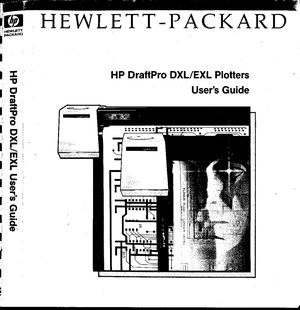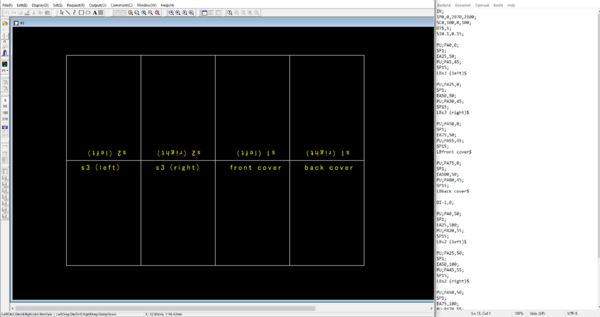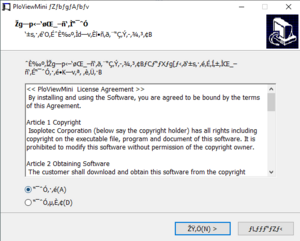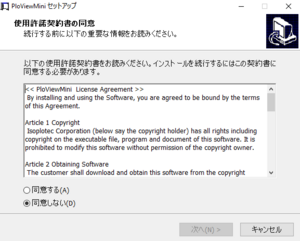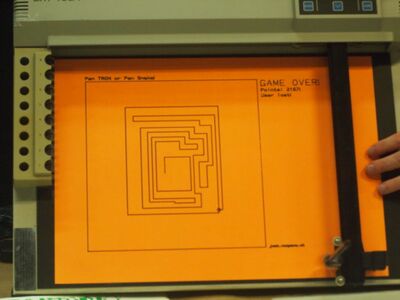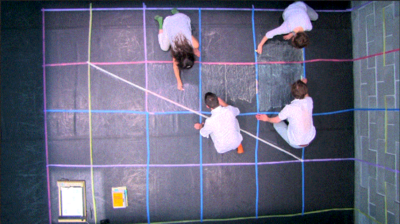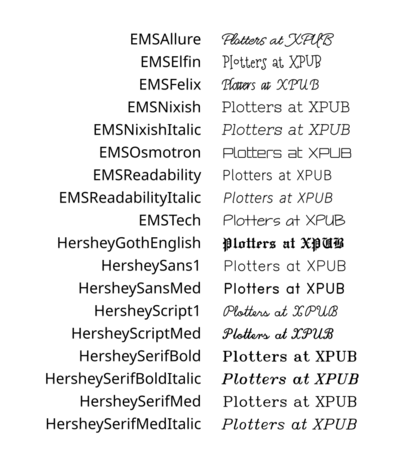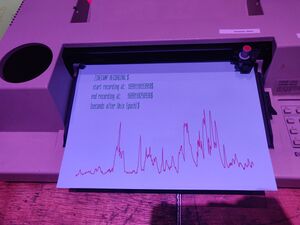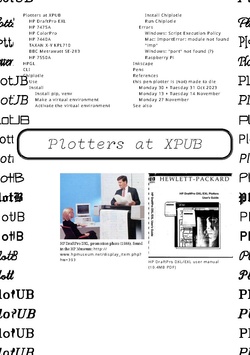Pen plotters: Difference between revisions
(Add very brief notes on crosshatching plotting) |
|||
| Line 274: | Line 274: | ||
===Monday 27 November=== | ===Monday 27 November=== | ||
Plotter party!!! 🎉 | Plotter (pre-)party!!! 🎉 | ||
<gallery> | <gallery> | ||
| Line 280: | Line 280: | ||
File:Pen-plotter-party-27-nov-2023-1.jpg|Pen plot experiments by Victor & Thijs, using [[Plothatching|the processing script]] to make halftone rasters in CMYK | File:Pen-plotter-party-27-nov-2023-1.jpg|Pen plot experiments by Victor & Thijs, using [[Plothatching|the processing script]] to make halftone rasters in CMYK | ||
</gallery> | </gallery> | ||
===Monday 6 February=== | |||
<blockquote> | |||
exciting news everyone: To kick of the new plotting-year there will be a Pen-Plotter Party on Monday feb 12. Save the date, and get ready for the launch of the Plotting table, Plotting zine alongside various plotting-activities. Do you want to contribute to this event? either contact @Thijs or @Victor on Zulip and join the pen-plotting-commitee!! 🖋 | |||
</blockquote> | |||
https://pad.xpub.nl/p/plotter-party | |||
==Prototypes, tryouts, projects, gallery== | ==Prototypes, tryouts, projects, gallery== | ||
Revision as of 14:50, 6 February 2024
Plotters at XPUB

HP DraftPro EXL
A0+ pen plotter.
Currently borrowed from Varia. It was a gift from Gijs (OSP).
http://hpmuseum.net/display_item.php?hw=393
- state: works
- attitude: this plotter needs to have paper loaded before you start chiplotle; the center point lies at the right bottom of the paper, it works with negative numbers;
- demo plot: press
P1 + P2simultaneously (the buttons with a small 1 and 2) - user manual: http://www.hpmuseum.net/document.php?hwfile=3232 + http://www.hpmuseum.net/collection_document.php (list of HP museum user manuals, in case the download link above does not work)
- language: HPGL (HP graphics language)
HP 7475A
A4/A3 plotter
https://www.hpmuseum.net/display_item.php?hw=74
- demo plot: hold down the
P1 + P2keys and turn on the power - user manual: https://archive.org/details/HP7475AInterfacingandProgrammingManual
There are two of these at XPUB:
xml-plotter-1
- state: works
- repair log: Printing/xml-plotter-1
xml-plotter-5
- state: carousel driver needs to be replaced
- repair log: Printing/xml-plotter-5
HP ColorPro
A4 plotter
http://hpmuseum.net/display_item.php?hw=80
- state: unknown
HP 7440A
A4 plotter
This plotter works with 230v, but it needs a special power supply (0v - 10v - 20v) - info in the hp museum
- user manual: https://userequip.com/files/specs/1504/HP%207440A%20Operating.pdf
- in the HP museum: http://hpmuseum.net/display_item.php?hw=80
- status: works with a parallel port, and is currently connected with an adapter to a serial port, connected to another adapter to USB
TAXAN X-Y KPL710
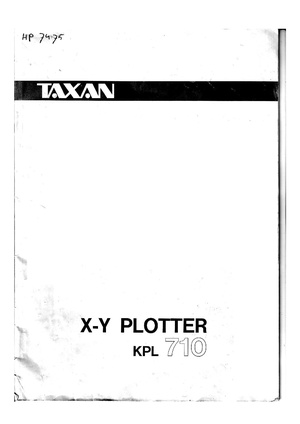
A3 plotter
The plotter was given to Joak by Thomas Walskaar, we're not sure who gave it to him.
- state: works
- user guide: File:Taxan kpl710 x-y plotter.pdf
- repair log: Printing/xml-plotter-3
Dip switch settings:
1 2 3 4 5 6 7 8 OFF OFF OFF ON OFF ON ON ON
BBC Metrawatt SE-283
- repair log: Printing/xml-plotter-2
HP 7550A
A4/A3/A2 plotter, with a paper feeder!
- state: Currently not working, the carousel is missing
HPGL
Hewlett-Packard Graphics Language (HPGL) is a common plotter language that most plotters speak.
You can turn any vector file into a .hpgl file with Inkscape, which is a free software vector editing tool.
More references and links related to HPGL:
- There is a HPGL book in the studio/library!
- HP-GL Reference Guide
- http://paulbourke.net/dataformats/hpgl/
- https://www.isoplotec.co.jp/HPGL/eHPGL.htm
IN;IP0,0,4000,4000;SC0,100,0,100;
SP1;
PA0,0;
PD;
PA100,0;
PA100,100;
PA0,100;
PA0,0;
PU;CLI
Most plotters connect to this socket on a Linux machine:
/dev/ttyUSB0
Add your user to the dialout group first:
$ useradd USERNAME dialout
Then configure how your computer and the plotter communicate, these settings should work with most plotters:
$ stty 9600 parodd parenb ixon ixoff -F /dev/ttyUSB0
Then send a file with cat:
$ cat myfile.hpgl > /dev/ttyUSB0
Chiplotle
Chiplotle is an HPGL plotter driver that implements and extends the HPGL (Hewlett-Packard Graphics Language) plotter control language. It provides direct control of your HPGL-aware hardware via a standard usb<->serial port interface. Chiplotle is also a general purpose vector drawing library with functions for creating and transforming shapes, which can then be sent directly to your HPGL plotter for printing.
Chiplotle is written and maintained by Víctor Adán and Douglas Repetto.
- Main web page: http://sites.music.columbia.edu/cmc/chiplotle/
- Documentation: https://chiplotle.readthedocs.io/en/latest/index.html
- More documentation: http://sites.music.columbia.edu/cmc/chiplotle/manual/chapters/tutorial/intro.html
Use
Connect to plotter to computer with usb.
Start the plotter.
Wait! until the plotter is fully running.
Activate the venv you made.
In Linux:
$ source FOLDERNAME/bin/activate
In Windows (using Powershell):
$ FOLDERNAME\Scripts\Activate.ps1
Now you can start chiplotle:
$ chiplotle3
It should automatically detect the plotter...
If it doesn't, you can try to turn the plotter on and off, or load paper.
Once the plotter is detected, you can send a HPGL file to plotter:
plotter.write_file('FILENAME.hpgl')
When you're done, close chiplotle with:
exit()
Install
Install pip, venv
First install pip and the virtual environment python module, if you don't have them yet.
On Linux:
$ sudo apt install python3-pip $ sudo apt install python3-venv
On Mac and Windows:
follow the instructions at https://www.python.org/.
Make a virtual environment
On Linux and Mac:
$ python3 -m venv FOLDERNAME
For example:
$ python3 -m venv plotter-venv
On Windows:
py -m venv FOLDERNAME
For example:
$ py -m venv plotter-venv
Activate the virtual environment
On Linux and Mac:
$ source FOLDERNAME/bin/activate
On Windows (using Powershell):
FOLDERNAME\Scripts\Activate.ps1
You can exit again by writing deactivate.
Install Chiplotle
Install Chiplotle inside this virtual environment (the Python library to speak HPGL to the plotter):
$ pip install Chiplotle3
Run Chiplotle
See #Use.
Errors
Windows: Script Execution Policy
See: https://www.makeuseof.com/enable-script-execution-policy-windows-powershell/
Mac: ImportError: module not found "imp"
?
Windows: "port" not found (?)
File "C:\Users\aless\OneDrive\Desktop\PENPLOTTER_venv\lib\site-packages\serial\serialutil.py", line 268, in port
raise ValueError('"port" must be None or a string, not {}'.format(type(port)))
ValueError: "port" must be None or a string, not <class 'int'>
Alessia and Manetta spend an hour on this error on Nov 13th 2023, but did not figure it out. There is little documentation on using Chiplotle on Windows unfortunately. A next step could be do open serialutil.py to see if the error can be resolved directly there.
It's the next day now, we looked into this again and solved it!
First, edit your Chiplotle config file, which is stored in your home folder, which you can edit on Linux/Mac with:
$ nano ~/.chiplotle/config.py
or on Windows:
> notepad C:\Users\USERNAME\.chiplotle\config.py
Change this line:
serial_port_to_plotter_map = None
into:
serial_port_to_plotter_map = {'COM4' : 'HP7475A'}
or use another plotter model number.
Secondly, you need to also edit a Python script within the Chiplotle library, which you can open on Linux/Mac with:
$ nano PATH-TO-YOUR-VENV/chiplotle3/src/chiplotle3/plotters/baseplotter.py
or on Windows:
> notepad PATH-TO-YOUR-VENV\chiplotle3\src\chiplotle3\plotters\baseplotter.py
Then edit the following on line 196:
@property
def _buffer_space(self):
self._serial_port.flushInput()
self._serial_port.write(self._hpgl.B().format.encode())
bs = self._read_port()
return int(bs)
and just change the last line:
@property
def _buffer_space(self):
self._serial_port.flushInput()
self._serial_port.write(self._hpgl.B().format.encode())
bs = self._read_port()
return int(128)
Now Chiplotle should work.
Raspberry Pi
Numpy error:
libopenblas.so.0: cannot open shared object file: No such file or directory
Install the missing library:
$ sudo apt install libopenblas-dev
Debian / Ubuntu / Raspbian: "Chiplotle3" command not found
After running chiplotle after intalling it through pip3 install chiplotle3, you might be prompted with an error that the command is not found. This might be caused due to a PATH problem. pip installs into ~/.local/bin, which is not part of the default PATH on Debain based operating systems.
Check your path:
> echo $PATH
Add to path:
> nano /.bashrc [scroll to the bottom and add the line:] export PATH="$HOME/.local/bin:$PATH" restart your shell
Inkscape
The plot function is under: export > plot
Error: pySerial is not installed.
Please follow these steps:
- Download and extract (unzip) this file to your local harddisk: https://pypi.python.org/packages/source/p/pyserial/pyserial-2.7.tar.gz
- Copy the "serial" folder (Can be found inside the just extracted folder) into the following Inkscape folder:
/usr/???????? - Close and restart Inkscape
Make a vector file in Inkscape.
Save it as a HPGL file. See the image on the right for the settings.
For example: A3 landscape
Tip (!): landscape file = portrait plot. Make a landscape document, it plots in portrait orientation on the plotter (weird, but works)
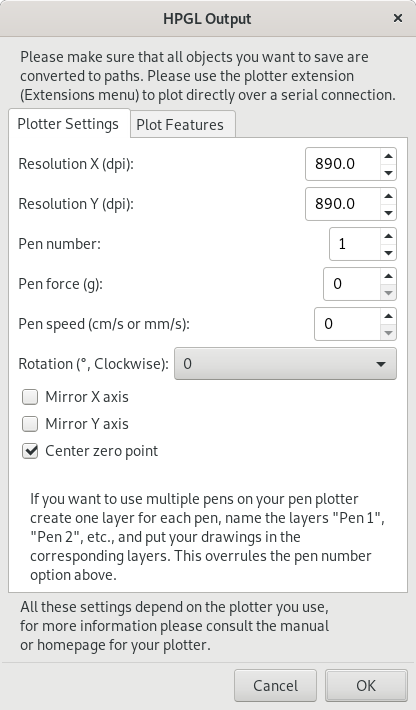
PloViewMini
PloViewMini is a tool to visualise HPGL code digitally. It's a demo version of the not-so-mini, regularly sized PloView -- which requires a license that seems to be supported no longer (?), but would allow you for more than just plowViewing, also ploDrawing and maybe even ploMore. One can download the installer at the Isoplotec site.
Installation Guide
Download the zip file at the isoplotec website.
When running the file (on Windows), one may be prompted with a shady installation wizard. It appears it doesn't translate to Unicode characters properly, probably because the software dates back to the 80s. Forcing your OS to interpret non-Unicode characters as Japanese will reveal the true meaning.
Control Panel > Region and Language > Administrative > Language for non-Unicode programs > Change System Locale > Japanese.
- Select 同意する (agree)
- Click 次へ (next)
- For ユーザー名 (username), fill in a username (it should give a default option, which should be fine to use)
- For 組織 (organisation), fill in an organistion name (leaving it blank should be fine)
- Click 次へ (next)
- Click インストル (install)
Note that, at any point, you can click キャンセル (cancel) to cancel or 戻る (go back) to go back.
(This installation guide has been verified for Windows 10. Please append to it if your OS requires a different method.)
Pens
HP Fiber Tip Plotter Pens S Style Pens:
- $ 22 for 5: https://www.draftingsteals.com/catalog-plotters---plotter-supplies-plotter-pens-fiber-tip-plotter-pens.html
3d printable adapters for pens:
References

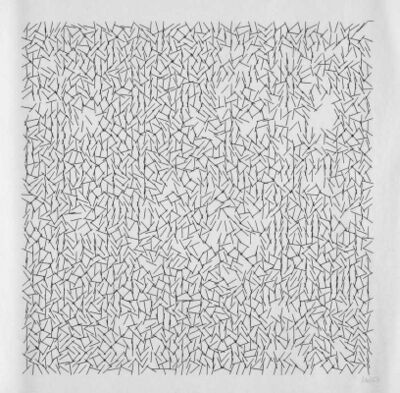

- Vera Molnár, women in early computer art (since 1940s) + Monoskop page
- New Tendencies movement, five international exhibitions in Zagreb, Croatia/Yugoslavia (1961-1973)
- Compas 68 (Dutch group around 1968/1969)
- Seymour Papert, Talking Turtle (1983)
- Mindstorms: children, computers, and powerful ideas, by Seymour Papert (1980)
- A Logo Primer, by the LOGO Foundation
- The Concept of a Metafont, by Donald Knuth published in Visible Language (1982)
- Pseudoplotter, an experimental art-zine about free non objective drawing in the spirit of Paul Klee's 'Pedagogical Sketchbook', by Marc van Elburg (2013)
- Drawing Curved, a collection of texts and images concerned with digital curvature, by Pierre Huyghebaert, Colm O'Neill with contributions by Femke Snelting (2018)
- REMAP, a hybrid sonic drawing device and interactive installation, by Signal-to-Noise (2015-2016)
- Up Pen Down research, fonts and workshops series by OSP (Oct 2017) + workshop (Oct 2015) + workshop at the ESAD Valence Grenoble (2012/2013) + publication outcome
- Hersey Text, a stroke font Inkscape extension + link + wiki or see
extensions > text > hershey text - Botopera, performance and installation by Gijs de Heij, An Mertens, Anne Laforette, Antonio Roberts, Michael Murtaugh (2015)
- Pensnake, by Joak (2022), pictures from Zinecamp 2022
I asked on the PPP chats if anyone knew any specific contexts/places where pen plotter enthusiasts meet, and the following links were send in return. Also, interestingly enough two people jokingly warned me for a recent attention shift they observed from pen plotting to nfts and AI, placing pen plotting into the field of generative art. – Manetta (talk) 13:20, 21 November 2023 (CET)
- https://bm.raphaelbastide.com/?searchterm=&searchtags=plotter+ (Raphaël Bastide's plotter bookmarks)
- https://ivan-murit.fr/
- https://mastodon.art/@thresfold@genart.social
- https://mastodon.design/@rmfrt
- https://twitter.com/Julien_Espagnon
- https://genart.social/@mwebster
- http://v3ga.art/
Tools/tutorials/techniques
- Upgrade for your DIY plotters: cross hatching
- Cross hatching in Processing
- Color layering with Ghostscript, Gimp & Inkscape
this pen plotter is (not) made to die
Printing repair sessions wiki page, initiated by Joak in 2023
Monday 30 + Tuesday 31 Oct 2023
Joak: On Monday (30/10/2023) and Tuesday (31/10/2023) I will be helping to repair the pen plotters between 5:15pm and 7:30pm. You have probably seen all the different (broken) pen plotters in the XML or Studio, these come from WDKA and other places. Most of them need probably just a small fix, some have a complex problem. These two evenings are just a start. I think by the end of this term 3/4 of the pen plotters should be working again.
If you are interested, just pass by. No previous knowledge of electronics, programming or pen plotters are required. These repair evenings are intended as an introduction to these topics. Everyone is welcome. Modus operandi: You will get an pen plotter on your table and step by step you will repair it over the next weeks or you will even modify it and do some imaginary (but still real) drawing tool/device.
Location: aquarium or studio
The plan is to do in the second trimester the same with (electronic) typewriters and in the third trimester with dot-matrix-printer!
The DB9 to DB25 adapters were soldered. You can get the PCB files here: https://git.xpub.nl/XPUB/adapter
Plotters were opened, cleaned and inspected.
A broken part (the so called "Geneva Drive Wheel mechanism") was 3d printed for Printing/xml-plotter-1, a flipping part that let's the pen carousel rotate: https://www.thingiverse.com/thing:4696713 + https://www.youtube.com/watch?v=G5_YltaYZsg
Monday 13 + Tuesday 14 November
Victor and Joak looked into the alignment issue of HP 7475A, maybe its really a mechanical issue. It was solved?
Alessia, Thijs, Joak and Manetta worked on the TAXAN_X-Y_KPL710, see the repair log here: Printing/xml-plotter-3.
Monday 27 November
Plotter (pre-)party!!! 🎉
Pen plot experiments by Victor & Thijs, using the processing script to make halftone rasters in CMYK
Monday 6 February
exciting news everyone: To kick of the new plotting-year there will be a Pen-Plotter Party on Monday feb 12. Save the date, and get ready for the launch of the Plotting table, Plotting zine alongside various plotting-activities. Do you want to contribute to this event? either contact @Thijs or @Victor on Zulip and join the pen-plotting-commitee!! 🖋
https://pad.xpub.nl/p/plotter-party
Prototypes, tryouts, projects, gallery
drawing horses zine by Victor?
Plotting volume levels
At Machinecamp, an event accompanying zinecamp, Victor and Thijs gave mini penplotter workshops to visitors. During the event, they wrote some javascript code to capture ~2 minutes of audio and translate the volume levels to HPGL. This was then sent to a plotter.
It is available with a web interface as part of the SI23 quilt.
The code can also be found at the dedicated wiki page.
Crosshatching experiments
Inspired by https://hackaday.io/project/20585-upgrade-for-your-diy-plotters, Victor and Thijs wanted to do some crosshatched plots. They wrote a processing script to convert images to crosshatched versions. By doing this for any image's different CMYK color channels separately, it is possible to create intricate multicolor plots.
A workflow for this technique can be found here: here
[EXAMPLES WILL BE ADDED LATER TODAY :)]
pen plot mazes by Alessia and Thijs?
Plotters at XPUB (wiki-zine)
A5 booklet that was printed to celebrate the plotter party on Monday 27 November at the XPUB studio.
It's a printed version of this wiki page, made with User:Manetta/Booklet.sh.
The PDF can be found here, and a booklet version here.