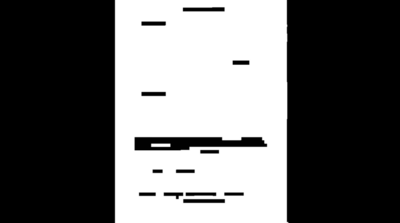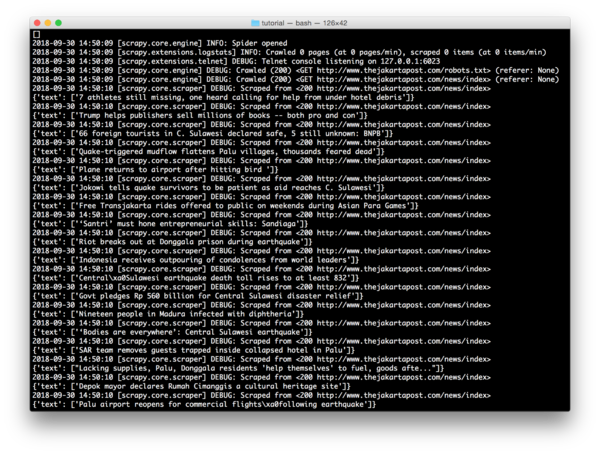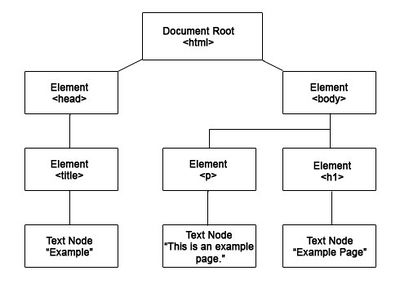User:Tash/grad prototyping: Difference between revisions
No edit summary |
|||
| Line 79: | Line 79: | ||
===== Selenium ===== | ===== Selenium ===== | ||
Selenium is a framework which automates browsers. | Selenium is a framework which automates browsers. <br> | ||
It uses a webdriver to simulate sessions, allowing you to programme actions like following links, scrolling and waiting. | It uses a webdriver to simulate sessions, allowing you to programme actions like following links, scrolling and waiting. | ||
This means its more powerful and can handle more complex scraping! | This means its more powerful and can handle more complex scraping! | ||
| Line 152: | Line 152: | ||
print_list.append(str(b)+"\n") | print_list.append(str(b)+"\n") | ||
# Open a txt file and put them there | # Open a txt file and put them there | ||
# In case the file already exists, then just paste it at the bottom | # In case the file already exists, then just paste it at the bottom | ||
print_list_strings = "\n".join(print_list) | print_list_strings = "\n".join(print_list) | ||
text_file = open("results.txt", "a+") | text_file = open("results.txt", "a+") | ||
Revision as of 13:41, 6 October 2018
Prototyping 1 & 2
Possible topics to explore:
- anonymity
- creating safe, temporary, local networks (freedom of speech - freedom of connection!) http://rhizome.org/editorial/2018/sep/11/rest-in-peace-ethira-an-interview-with-amalia-ulman/
- censorship
- scraping, archiving
- documenting redactions
- steganography?
- meme culture
Learning to use Scrapy
Scrapy is an application framework for crawling web sites and extracting structured data which can be used for a wide range of useful applications, like data mining, information processing or historical archival. Even though Scrapy was originally designed for web scraping, it can also be used to extract data using APIs (such as Amazon Associates Web Services) or as a general purpose web crawler.
Documentation: https://docs.scrapy.org/en/latest/index.html
Scraping headlines from an Indonesian news site:
Using a spider to extract header elements (H5) from: http://www.thejakartapost.com/news/index
import scrapy
class TitlesSpider(scrapy.Spider):
name = "titles"
def start_requests(self):
urls = [
'http://www.thejakartapost.com/news/index',
]
for url in urls:
yield scrapy.Request(url=url, callback=self.parse)
def parse(self, response):
for title in response.css('h5'):
yield {
'text': title.css('h5::text').extract()
}
Crawling and saving to a json file:
scrapy crawl titles -o titles.json
To explore
- NewsDiffs – as a way to expose the historiography of an article
- how about looking at comments? what can you scrape (and analyse) from social media?
- how far can you go without using an API?
- self-censorship: can you track the things people write but then retract?
- An Anthem to Open Borders
Scrape, rinse, repeat!
HTML5lib
Back to basics: using html5lib and elementtree to extract data from web sites. While Scrapy has built-in mechanisms which make it easier to programme spiders, this method feels more open to intervention. I can see every part of the code and manipulate it how I like.
import html5lib
from xml.etree import ElementTree as ET
from urllib.request import urlopen
with urlopen('https://www.dailymail.co.uk') as f:
t = html5lib.parse(f, namespaceHTMLElements=False)
#finding specific words in text content
for x in t.iter():
if x.text != None and 'trump' in x.text.lower() and x.tag != 'script':
print (x.text)
Selenium
Selenium is a framework which automates browsers.
It uses a webdriver to simulate sessions, allowing you to programme actions like following links, scrolling and waiting.
This means its more powerful and can handle more complex scraping!
Here's the first code that I put together, to scrape some Youtube comments:
# import libraries
from selenium import webdriver
from selenium.webdriver.common.keys import Keys
import os
import time
import datetime
today = datetime.date.today()
# get the url from the terminal
url = input("Enter a url to scrape (include https:// etc.): ")
# Tell Selenium to open a new Firefox session
# and specify the path to the driver
driver = webdriver.Firefox(executable_path=os.path.dirname(os.path.realpath(__file__)) + '/geckodriver')
# Implicit wait tells Selenium how long it should wait before it throws an exception
driver.implicitly_wait(10)
driver.get(url)
time.sleep(3)
# Find the title element on the page
title = driver.find_element_by_xpath('//h1')
print ('Scraping comments from:')
print(title.text)
# scroll to just under the video in order to load the comments
driver.execute_script("window.scrollTo(1, 300);")
time.sleep(3)
# scroll again in order to load more comments
driver.execute_script('window.scrollTo(1, 2000);')
time.sleep(3)
# scroll again in order to load more comments
driver.execute_script('window.scrollTo(1, 4000);')
time.sleep(3)
# Find the element on the page where the comments are stored
comment_div=driver.find_element_by_xpath('//*[@id="contents"]')
comments=comment_div.find_elements_by_xpath('//*[@id="content-text"]')
authors=comment_div.find_elements_by_xpath('//*[@id="author-text"]')
# Extract the contents and add them to the lists
# This will let you create a dictionary later, of authors and comments
authors_list = []
comments_list = []
for author in authors:
authors_list.append(author.text)
for comment in comments:
comments_list.append(comment.text)
dictionary = dict(zip(authors_list, comments_list))
# Print the keys and values of our dictionary to the terminal
# then add them to a print_list which we'll use to write everything to a text file later
print_list = []
for a, b in dictionary.items():
print ("Comment by:", str(a), "-"*10)
print (str(b)+"\n")
print_list.append("Comment by: "+str(a)+" -"+"-"*10)
print_list.append(str(b)+"\n")
# Open a txt file and put them there
# In case the file already exists, then just paste it at the bottom
print_list_strings = "\n".join(print_list)
text_file = open("results.txt", "a+")
text_file.write("Video: "+title.text+"\n")
text_file.write("Date:"+str(today)+"\n"+"\n")
text_file.write(print_list_strings+"\n")
text_file.close()
# close the browser
driver.close()
See workshop pad here: https://pad.xpub.nl/p/pyratechnic1