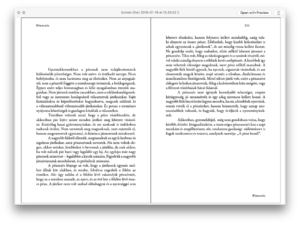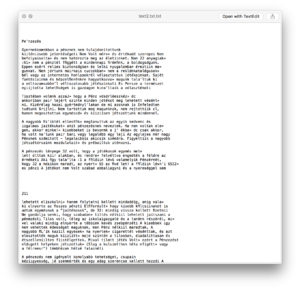PythonLabZalan: Difference between revisions
| Line 32: | Line 32: | ||
Convert PDF to bit-map using imagemagick, with some options to optimize OCR | Convert PDF to bit-map using imagemagick, with some options to optimize OCR | ||
*<code>convert -density 300 page.pdf -depth 8 -strip -background white -alpha off ouput.tiff</code> | |||
* <code>-density 300</code> resolution 300DPI. Lower resolutions will create errors :) | * <code>-density 300</code> resolution 300DPI. Lower resolutions will create errors :) | ||
* <code>-depth 8</code>number of bits for color. 8bit depth <nowiki>==</nowiki> grey-scale | * <code>-depth 8</code>number of bits for color. 8bit depth <nowiki>==</nowiki> grey-scale | ||
Revision as of 17:11, 24 March 2018
Terminal
Firstly I looked into basic command line functions File:Commands terminal.pdf and their operations for creating a solid base for Python3.
Optical character recognition + Tesseract
Secondarily I experimented in Terminal how to translate PDF or JPG to .txt files with tesseract and imagemagick (convert).
Tesseract (with languages you will be using)
- Mac
brew install tesseract --all-languages
imagemagick
- Mac
brew install imagemagick
How to use it?
tesseract - png - name of the txt file
tesseracttest SZAKACS$ tesseract namefile.png text2.txt
Getting 1 page from PDF file with PDFTK burst
pdftk yourfile.pdf burst
Or use imagemagick
convert -density 300 Typewriter\ Art\ -\ Riddell\ Alan.pdf Typewriter-%03d.tiff
Chose page you want to convert
Convert PDF to bit-map using imagemagick, with some options to optimize OCR
convert -density 300 page.pdf -depth 8 -strip -background white -alpha off ouput.tiff-density 300resolution 300DPI. Lower resolutions will create errors :)-depth 8number of bits for color. 8bit depth == grey-scale-strip -background white -alpha offremoves alpha channel (opacity), and makes the background whiteoutput.tiffin previous versions Tesseract only accepted images as tiffs, but currently more bitmap formats are accepted