Imposition: Difference between revisions
No edit summary |
|||
| (13 intermediate revisions by the same user not shown) | |||
| Line 1: | Line 1: | ||
__TOC__ | __TOC__ | ||
[[File:Screenshot from 2023-10-03 14-35-08.png|thumb|An example of an imposition of a PDF, in this case to print a PDF in a booklet format. Screenshot from https://pdfcpu.io/generate/booklet.]] | |||
There are many ways to do imposition! | There are many ways to do imposition! | ||
| Line 7: | Line 9: | ||
* Manual way: CTRL+P, write the order of printing in the field "Pages" | * Manual way: CTRL+P, write the order of printing in the field "Pages" | ||
* [https://psutil.readthedocs.io/en/latest/ psutil] (Python | * [https://psutil.readthedocs.io/en/latest/ psutil] (Python) | ||
* [https://manpages.debian.org/bookworm/texlive-extra-utils/pdfbook2.1.en.html pdfbook2] (CLI | * [https://manpages.debian.org/bookworm/texlive-extra-utils/pdfbook2.1.en.html pdfbook2] (CLI, part of the [https://manpages.debian.org/bookworm/texlive-extra-utils/ texlive-extra-utils] in Debian) | ||
* [https://manpages.debian.org/bookworm/texlive-extra-utils/pdfjam.1.en.html pdfjam] (CLI | * [https://manpages.debian.org/bookworm/texlive-extra-utils/pdfjam.1.en.html pdfjam] (CLI, part of the [https://manpages.debian.org/bookworm/texlive-extra-utils/ texlive-extra-utils] in Debian) | ||
* [https://manpages.debian.org/bookworm/texlive-extra-utils/pdfxup.1.en.html pdfxup] (CLI | * [https://manpages.debian.org/bookworm/texlive-extra-utils/pdfxup.1.en.html pdfxup] (CLI, part of the [https://manpages.debian.org/bookworm/texlive-extra-utils/ texlive-extra-utils] in Debian) | ||
* [https://github.com/podofo/podofo podofo] + [http://printlab.leseptantecinq.be/logiciels/podofo_impose/ documentation from 75] (CLI | * [https://github.com/podofo/podofo podofo] + [http://printlab.leseptantecinq.be/logiciels/podofo_impose/ documentation from 75] (CLI) | ||
* [http://kjo.herbesfolles.org/bookletimposer/ BookletImposer] (GUI | * [http://kjo.herbesfolles.org/bookletimposer/ BookletImposer] (GUI) | ||
* [http://jpdftweak.sourceforge.net/ jPDF Tweak] (GUI | * [http://jpdftweak.sourceforge.net/ jPDF Tweak] (GUI) | ||
* [https://pdfcpu.io/generate/booklet pdfcpu] (CLI) | |||
* [[Imagemagick]] (CLI; using montage, convert) | |||
* https://zine-machine.glitch.me/ | |||
== | ==Examples, scripts & boilerplates== | ||
* Example of an impositioned PDF for booklet printing: [[:File:Wiki-wiki-book.pdf]] | |||
* [https://gitlab.com/yanntrividic/the-moral-of-the-xerox-vf/-/blob/main/make_booklet.sh make_booklet.sh], by Yann Trividic | |||
* [https://gitlab.com/quentinjuhel/Bookletor Bookletor], by Quentin Juhel | |||
* [https://gitlab.coko.foundation/pagedjs/hackathon-mars-2021/-/tree/master/imposition_quentin_juhel?ref_type=heads Paged.js imposition "extension"], by Quentin Juhel and Julien Taquet; see also this [https://maisondeseditions.fr/ideal/tools/aquatre/ live example] made by Julien Bidoret | |||
* [[Imposition howto's during SI5]] (using Imagemagick) | |||
* [https://wiki.scribus.net/canvas/How_to_make_a_booklet How to make a booklet with psutils] (at Scribus wiki) | * [https://wiki.scribus.net/canvas/How_to_make_a_booklet How to make a booklet with psutils] (at Scribus wiki) | ||
* [https://wiki.scribus.net/canvas/How_to_make_impositions_with_pstops Scribus wiki: How to make impositions with pstops] | * [https://wiki.scribus.net/canvas/How_to_make_impositions_with_pstops Scribus wiki: How to make impositions with pstops] | ||
* [http://www.peppertop.com/blog/?p=35 Making booklets from PDF files using psbook and psnup] | * [http://www.peppertop.com/blog/?p=35 Making booklets from PDF files using psbook and psnup] | ||
* [https://cc.vvvvvvaria.org/wiki/Two-a4-on-one-a3.sh Two A4 on one A3 using pdfjam] | |||
== | ==More imposition related links!== | ||
* http://zineopolis.blogspot.com/p/h.html | |||
* https://en.wikibooks.org/wiki/Zine_Making/Putting_pages_together | |||
==See also== | |||
* [[Portable Document Format]] | |||
* [[:Category:PagedMedia]] | |||
[[Category:Cookbook]] | [[Category:Cookbook]] | ||
[[Category:PagedMedia]] | [[Category:PagedMedia]] | ||
[[Category:FLOSS design]] | |||
Latest revision as of 21:17, 4 February 2025
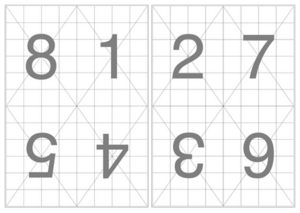
An example of an imposition of a PDF, in this case to print a PDF in a booklet format. Screenshot from https://pdfcpu.io/generate/booklet.
There are many ways to do imposition!
Imposition tools
- Manual way: CTRL+P, write the order of printing in the field "Pages"
- psutil (Python)
- pdfbook2 (CLI, part of the texlive-extra-utils in Debian)
- pdfjam (CLI, part of the texlive-extra-utils in Debian)
- pdfxup (CLI, part of the texlive-extra-utils in Debian)
- podofo + documentation from 75 (CLI)
- BookletImposer (GUI)
- jPDF Tweak (GUI)
- pdfcpu (CLI)
- Imagemagick (CLI; using montage, convert)
- https://zine-machine.glitch.me/
Examples, scripts & boilerplates
- Example of an impositioned PDF for booklet printing: File:Wiki-wiki-book.pdf
- make_booklet.sh, by Yann Trividic
- Bookletor, by Quentin Juhel
- Paged.js imposition "extension", by Quentin Juhel and Julien Taquet; see also this live example made by Julien Bidoret
- Imposition howto's during SI5 (using Imagemagick)
- How to make a booklet with psutils (at Scribus wiki)
- Scribus wiki: How to make impositions with pstops
- Making booklets from PDF files using psbook and psnup
- Two A4 on one A3 using pdfjam
- http://zineopolis.blogspot.com/p/h.html
- https://en.wikibooks.org/wiki/Zine_Making/Putting_pages_together
