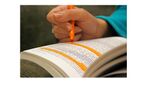User talk:Simon/Skimming Scanning: Difference between revisions
No edit summary |
No edit summary |
||
| Line 1: | Line 1: | ||
[[File:Reader highlighting.jpeg|150px|thumb|A reader highlights text while skim-reading in order to improve retention and to create a hierarchy in a text]] | [[File:Reader highlighting.jpeg|150px|thumb|A reader highlights text while skim-reading in order to improve retention and to create a hierarchy in a text]] | ||
{{User:Simon/Trim4/tools/chdk firmware installation}} | |||
[[Category: Library Snippets]] | [[Category: Library Snippets]] | ||
Latest revision as of 15:25, 20 June 2020
installing chdk firmware for the bookscanner
Documentation on how to install chdk firmware for a bookscanner using Canon cameras.
https://annuel.framapad.org/p/ergbookscan
*ERG BOOK SCAN*
Doc de base:
http://diybookscanner.org/archivist/
Doc pour erg:
https://docs.google.com/document/d/1ZFgxLRWM-amLoyrPdKVwJJwBGfQBsEq3rNSjX41_mL4/edit
Budget:
https://lite.framacalc.org/ergbookscan
Fourniseurs :
bois
Gédé boishttp://www.gedebois.be/
Lochten & Germeaux http://www.lochten.be/
verre
- vitrerie Defise — Rue de Mérode 459, 1190 Forest — 02 537 20 24
- https://fr.glassolutions.be/fr-be/planiclear
ce qu'il manque:
velcro
2x poulies de 5 cm de diamètre: Industrial product chaussée de Ruisbroek
le verre : vitrerie Defise - rue de Mérode 1190
4mm rodé d'un coté à 45°
électiricite:
cable 220v
prise
https://www.brico.be/fr
https://www.youbuild-mpro.be
https://www.gamma.be/fr
https://www.lochten.be/
https://www.hubo.be/fr.html
https://www.mr-bricolage.be
software
notes from PZ: https://pad.xpub.nl/p/bookscanner-software
Install piscan on SD:
https://github.com/Tenrec-Builders/pi-scan
https://www.raspberrypi.org/documentation/installation/installing-images/linux.md
Prepare SD cards for camera:
https://chdk.fandom.com/wiki/Prepare_your_SD_card
CHDK instructions
Download the correct firmware according to your camera model
http://www.mighty-hoernsche.de/
Method 2 - Using CHDK itself to make the SD card bootable.
Start out with your SD Card Lock switch in the unlocked position (the small slide switch on the side of the card - see picture above - make sure it is in the unlocked position to start this process.)
Low level format the card in camera using the camera's built-in card format menu selection. Warning : any images on the card will be erased at this point.
Remove the card from your camera and put it into the SD card reader of your PC.
The card should now contain a single FAT32 partition. If you are using a large SD card, please make sure your camera did not format the card as exFAT - see warning note at start of this section. You may need to use something like FAT32 Format to reformat the card in your PC if so.
Now please check again (by looking at the properties of your card in an SD card reader in your PC) to ensure that your card is formatted either FAT16 or FAT 32 - and not exFAT!
Unpack the appropriate build of CHDK for your camera and firmware version directly to the card (including all subdirectories).
With the Card Lock switch still in the unlocked position put the card back into your camera.
Turn on your camera by pressing the Play button (or using the Play switch on some cameras). Do not start the camera with the On/Off switch or this process will not work.
Reset factory settings on the camera in order to enable the firmware update setting (if it's not there already)
Start CHDK manually by selecting the Firmware Update option in the Canon menus.
After the CHDK logo briefly displays, start CHDK by using the <ALT> key sequence for your camera.
Enter the CHDK menu (press play button and then MENU for the CHDK menu), and select Miscellaneous stuff -'> SD Card' -> Make Card Bootable
Turn your camera off, write protect the SD card by moving the little switch on the side of the card to the lockedposition, insert the card back into your camera. Note that CHDK will cause the camera to ignore the lock switch so that you can take pictures normally.
adjust the cameras:
http://tenrec.builders/archivist/camera-guide.html
laptop, python 2.7 requirements
Cython
pip install git+https://github.com/kivy/kivy.git@master
dbus-python
chdkptp.py
pygame
luarocks install chdkptp