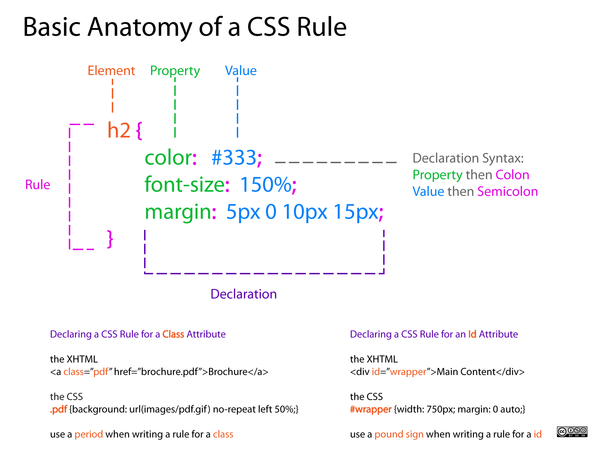CSS: Difference between revisions
Andre Castro (talk | contribs) No edit summary |
No edit summary |
||
| (28 intermediate revisions by 2 users not shown) | |||
| Line 1: | Line 1: | ||
=Styling with CSS= | =Styling with CSS= | ||
Documentation + tutorials: | |||
* https://developer.mozilla.org/en-US/docs/Web/CSS | |||
* https://www.w3schools.com/Css/ | |||
Works and projects making heavy use of CSS: | |||
* Dina Kelberman, Untitled Game https://dinakelberman.com/untitledgame/ | |||
* Olia Lialina [http://www.teleportacia.org/war/ My boyfriend came back from the war] | |||
==CSS - Cascading Style Sheets == | ==CSS - Cascading Style Sheets == | ||
HTML is not meant to style (inline | HTML is not meant to style (inline styling eg: <code><nowiki><h1 style="color:red;background:black;"></nowiki></code> is discouraged, however still sometimes useful to use). | ||
'''CSS is the preferred to way to style.''' | '''CSS is the preferred to way to style.''' | ||
| Line 10: | Line 20: | ||
==CSS inside an HTML page== | ==CSS inside an HTML page== | ||
< | You can do this in two ways: | ||
* CSS code goes '''inside the style tag''' <code><style> ... </style></code> | |||
* <code><style> ... </style></code> tags are '''placed inside the head''' of the HTML page | |||
<syntaxhighlight lang="html"> | |||
<!DOCTYPE html> | <!DOCTYPE html> | ||
<html> | <html> | ||
| Line 20: | Line 33: | ||
body{ | body{ | ||
background: #FF19DC; | |||
color: black; | color: black; | ||
font-family: | font-family: monospace; | ||
} | |||
</style> | </style> | ||
| Line 29: | Line 42: | ||
</html> | </html> | ||
<body></body> | <body></body> | ||
</html> | |||
</ | </syntaxhighlight> | ||
== CSS in a separate stylesheet == | |||
The CSS for a HTML page (or several pages) can stored outside the page, in a '''CSS file'''. | |||
To do that we need link the HTML file to the CSS file, using the <code><nowiki><link></nowiki></code> inside the <code><nowiki><head></nowiki></code>. | |||
<link href="style.css" rel="stylesheet" /> | |||
<syntaxhighlight lang="html"> | |||
<!DOCTYPE html> | |||
<html> | |||
<head> | |||
<link href="stylesheet.css" rel="stylesheet" /> | |||
</head> | |||
<body> | |||
.... | |||
</syntaxhighlight> | |||
== anatomy of a | == anatomy of a CSS rule == | ||
Each CSS style sheet (all the styles of a page) is made of several rules. | Each CSS style sheet (all the styles of a page) is made of several rules. | ||
| Line 40: | Line 71: | ||
<small>Source: http://dabrook.org/resources/posters/</small> | <small>Source: http://dabrook.org/resources/posters/</small> | ||
==Example of a CSS rule== | ==Example of a CSS rule== | ||
| Line 47: | Line 77: | ||
* '''value''': how the property is styled e.g. ''white'' | * '''value''': how the property is styled e.g. ''white'' | ||
< | <syntaxhighlight lang="css"> | ||
div { | div { | ||
background: blue; | background: blue; | ||
| Line 54: | Line 84: | ||
height: 250px; | height: 250px; | ||
font-size:30pt; | font-size:30pt; | ||
} | |||
</ | </syntaxhighlight> | ||
Here we are styling all the div elements in the html page. | Here we are styling all the div elements in the html page. | ||
==CSS Properties== | |||
'''CSS Property documentation''': https://developer.mozilla.org/en-US/docs/Web/CSS/Reference | |||
Some properties: | |||
* color, background-color, width, height | * color, background-color, width, height | ||
* border, box-shadow, list-style | * border, box-shadow, list-style | ||
| Line 70: | Line 100: | ||
* [https://developer.mozilla.org/en-US/docs/Web/CSS/transform transform], gradient, border-radius | * [https://developer.mozilla.org/en-US/docs/Web/CSS/transform transform], gradient, border-radius | ||
''' | =Inspecting a page= | ||
The browser offers the possibility of inspecting a page with the option '''Inspect Element''' or just '''Inspect'''. | |||
This possibility allows for prototyping (changing and seeing immediately the result) a page's CSS and HTML. | |||
'''Keep in mind that this changes WILL NOT be saved. To do so you need to copy them to the editor and save them. ''' | |||
=CSS selectors= | |||
Documentation: https://developer.mozilla.org/en/docs/Web/Guide/CSS/Getting_started/Selectors | |||
CSS selectors allow the selection of html elements to be styled. | |||
Their scope can be very broad, such as all the elements (<code>*</code>), or all the elements that that share a given tag.<br/> To more fine grained selectors, like descendents and id. | |||
To | |||
To pseudo class selectors, that are triggered by a certain action. | |||
==Select a specific element== | |||
<syntaxhighlight lang="css"> | |||
p { | |||
font-weight: bold; | |||
} | |||
</syntaxhighlight> | |||
==Select all (using star)== | |||
<syntaxhighlight lang="css"> | |||
* { | |||
font-weight: bold; | |||
} | |||
</syntaxhighlight> | |||
Star targets all the elements in a page. | |||
==id== | |||
# | |||
* id targets the (only 1) element with the given id | |||
* ' | * it help ''distinguish'' elements with the same tag. | ||
* the same id cannot be repeated in the same file. Use only once. | * the same id cannot be repeated in the same file. Use only once. | ||
< | <syntaxhighlight lang="css"> | ||
h1#title { | |||
color: pink; | |||
} | |||
</syntaxhighlight> | |||
==class== | |||
. | |||
* classes target several elements that share the same class | |||
* classes can be used INFINITE TIMES in a file | |||
* it help ''uniforming'' different types of elements, or multiple elements that need to be styled in the same way | |||
<syntaxhighlight lang="css"> | |||
div.article { | |||
margin-top: 10mm; | |||
} | |||
</syntaxhighlight> | |||
==descendents== | |||
Descendents are elements that are descendents another element, like the anchors within a list item, and not other anchors | |||
<syntaxhighlight lang="css"> | |||
li a{ | |||
color: green; | |||
} | |||
</syntaxhighlight> | |||
==direct descendents== | |||
Direct descendents are elements that '''direct children''' of another element. | |||
<syntaxhighlight lang="css"> | |||
li > a{ | |||
color: blue; | |||
} | |||
</syntaxhighlight> | |||
==pseudo classes== | |||
For example: | |||
* All links that have been visited | |||
* when hovering a link | |||
<syntaxhighlight lang="css"> | |||
a:visited { | |||
transform: rotate(0.5turn); | |||
} | |||
a:hover{ | |||
background: red; | |||
} | |||
</syntaxhighlight> | |||
More on pseudo classes: https://developer.mozilla.org/en/docs/Web/CSS/Pseudo-classes | |||
= Positioning = | |||
Documentation: https://developer.mozilla.org/en-US/docs/Learn/CSS/CSS_layout/Positioning | |||
==position:static;== | |||
* the default position | |||
* dont offset possibilities | |||
* are positioned according to their default behavior | |||
==position: relative;== | |||
* very similar to that of the static value | |||
* Main difference: relative value accepts box offset properties top, right, bottom left. | |||
* Box offset properties allow precise positioning | |||
==position: absolute;== | |||
* elements accept box offset properties (left,right, top, bottom) | |||
* elements are removed from the normal flow of the document | |||
* and positioned in relation to the body element | |||
* off-set property are set in relation to the body and not containing element. E.g. <code>top: 10px;</code> will place the element 10px offset from the top of the browser window. | |||
'''Nice art work using absolute position and Google books image: http://www.julienlevesque.net/books-scapes/''' | |||
==position: fixed;== | |||
* similar to absolute: off-set set in relation to the body | |||
* but the '''positioning is relative to the browser viewport''' | |||
* not scrolling with the page. | |||
* always present, as if fixed to the screen | |||
=Display= | |||
Documentation: https://developer.mozilla.org/en-US/docs/Web/CSS/display | |||
Every element on a web page is a rectangular box. | |||
The CSS display property determines how that rectangular is displayed next to its sibling elements. | |||
==<nowiki>inline</nowiki>== | |||
elements are displayed in a line. | |||
http://htmldog.com/figures/displayInline.png | |||
==block== | |||
Each element is standalone, occupying the entire width of its parent box and line breaks before and after it. | |||
http://htmldog.com/figures/displayBlock.png | |||
==inline-block== | |||
display the element in a line, like inline, but allows more formatting possibilities: width, height, margin to the right and left of the box. | |||
==none== | |||
Turns off the display of the element | |||
The default value is inline. | |||
=CSS for typography= | |||
==Common typographic properties== | |||
* font-size: ''body in pt, rest of elements in em'' | |||
* font-height: regular or bold | |||
* font-style | |||
* font-family | |||
* color | |||
* text-align | |||
* line-height | |||
* letter-spacing: increases or decreases the space between characters( negative values are allowed) | |||
* text-shadow | |||
==Using fonts== | |||
{| class="wikitable" border="1" | |||
|- | |||
! '''system fonts''' | |||
! '''custom fonts''' | |||
|- | |||
| ready to use | |||
| need to load or upload | |||
|- | |||
| limited set | |||
| broad range | |||
|- | |||
| change slightly in each user's computer | |||
| remain the same to all users | |||
|- | |||
| too familiar | |||
| fresh | |||
|} | |||
==system fonts== | |||
Documentation: https://developer.mozilla.org/en-US/docs/Web/CSS/font-family | |||
System fonts are generic fonts. | |||
* sans-serif | |||
* serif | |||
* monospace | |||
===system fonts example=== | |||
< | <syntaxhighlight lang="html4strict"> | ||
<!DOCTYPE html> | <!DOCTYPE html> | ||
<html> | <html> | ||
<head> | |||
<meta charset="UTF-8" /> | |||
<style> | |||
body { | |||
font-size: 10pt; | |||
} | |||
p {font-family: cursive; | |||
font-size: 3em; | |||
} | |||
p.other {font-family: sansserif} | |||
span.yetanother {font-family: monospace} | |||
</style> | |||
</head> | </head> | ||
<body> | <body> | ||
.... | <p>Cursive generict font</p> | ||
</ | <p class="other">Testig another generic font. | ||
<span class="yetanother">And yet another one</span> | |||
</p> | |||
</body> | |||
</html> | |||
</syntaxhighlight> | |||
==custom fonts== | |||
The <code>@font-face</code> CSS at-rule allows authors to specify online fonts to display text on their web pages. | |||
https://developer.mozilla.org/en/docs/Web/CSS/@font-face | |||
===Web fonts formats=== | |||
Different font formats exist: | |||
* Web Open Font Format (.woff) | |||
* TrueType/OpenType (.ttf/.otf) | |||
* Scalable Vector Graphics Fonts (.svg) | |||
Currently, most browsers support these font formats, with the exception of .svg, that is only supported by Firefox. See [https://en.wikipedia.org/wiki/Web_typography#File_formats Wikipidia article] on Web fonts. | |||
=== use a custom font === | |||
To use a custom font, the font file has to be stored somewhere, either '''locally''' (same folder as your site). | |||
Try changing the following example with other custom font: | |||
<syntaxhighlight lang="html4strict"> | |||
<html> | |||
<head> | |||
<style type="text/css"> | |||
@font-face { | |||
font-family: "Pacifico"; | |||
src: url("fonts/Pacifico.ttf"); | |||
} | |||
h1 { font-family: "Pacifico", serif; | |||
font-weight: normal; | |||
} | |||
</style> | |||
</head> | |||
<body> | |||
<h1>This is a custom font.</h1> | |||
</body> | |||
</html> | |||
</syntaxhighlight> | |||
==fonts and licenses== | |||
We can use this fonts and even make a commercial (for which we receive money) website, using that font, without paying for the font. | |||
It is not because the font is free (of charge), but because they are '''open'''. | |||
They are released under a '''SIL Open Font License''' (OPF). | |||
===SIL license=== | |||
http://scripts.sil.org/cms/scripts/page.php?site_id=nrsi&id=OFL_web | |||
License: | |||
* allows fonts to be '''used, studied, modified and redistributed freely'''. | |||
* fonts, including any derivative works, can be bundled, embedded, | |||
redistributed and/or '''sold with any software'''. | |||
* fonts and derivatives, however, '''cannot be released under any other type of license'''. | |||
* requirement for fonts to remain under this license does not apply | |||
to any document created using the fonts or their derivatives. | |||
=== Apache license=== | |||
http://www.fontsquirrel.com/fonts/sinkin-sans | |||
===open fonts libraries=== | |||
* https://fontlibrary.org | |||
* http://fontsquirrel.com/ | |||
* https://www.design-research.be/by-womxn/ | |||
* https://velvetyne.fr/maintenance.html | |||
* https://usemodify.com/ | |||
==remote custom fonts== | |||
It is possible to use custom fonts, that are not stored locally, and instead "live" in a service like Google Fonts or Open Font Library. | |||
This method is: | |||
* convenient | |||
* easier | |||
but, on the down-side: | |||
* it takes more time to load the page | |||
* the font can be removed at any point by the service | |||
===remote custom font example=== | |||
Using the font https://fontlibrary.org/en/font/barrio and following the "Use this font" instructions: | |||
<syntaxhighlight lang="html"> | |||
<html> | |||
<head> | |||
<link rel="stylesheet" media="screen" href="https://fontlibrary.org/face/barrio" type="text/css"/> | |||
= | <style type="text/css"> | ||
h1 { font-family: 'BarrioRegular'; | |||
font-weight: normal; | |||
font-style: normal; | |||
font-size: 3em; | |||
} | |||
</style> | |||
</head> | |||
<body> | |||
<h1>This is a remote custom font.</h1> | |||
</body> | |||
</html> | |||
</syntaxhighlight> | |||
[[Category:PagedMedia]] | |||
Latest revision as of 15:43, 24 October 2023
Styling with CSS
Documentation + tutorials:
Works and projects making heavy use of CSS:
- Dina Kelberman, Untitled Game https://dinakelberman.com/untitledgame/
- Olia Lialina My boyfriend came back from the war
CSS - Cascading Style Sheets
HTML is not meant to style (inline styling eg: <h1 style="color:red;background:black;"> is discouraged, however still sometimes useful to use).
CSS is the preferred to way to style.
- HTML tell the browser what content it should display
- CSS tells the browser how to display that content.
CSS inside an HTML page
You can do this in two ways:
- CSS code goes inside the style tag
<style> ... </style> <style> ... </style>tags are placed inside the head of the HTML page
<!DOCTYPE html>
<html>
<head>
<style>
body{
background: #FF19DC;
color: black;
font-family: monospace;
}
</style>
</head>
</html>
<body></body>
</html>
CSS in a separate stylesheet
The CSS for a HTML page (or several pages) can stored outside the page, in a CSS file.
To do that we need link the HTML file to the CSS file, using the <link> inside the <head>.
<link href="style.css" rel="stylesheet" />
<!DOCTYPE html>
<html>
<head>
<link href="stylesheet.css" rel="stylesheet" />
</head>
<body>
....
anatomy of a CSS rule
Each CSS style sheet (all the styles of a page) is made of several rules.
Each rule follows the syntax:
Source: http://dabrook.org/resources/posters/
Example of a CSS rule
- element: what element(s) is being styled e.g. div
- property: what property of that element is being styled e.g. color
- value: how the property is styled e.g. white
div {
background: blue;
color: white;
width: 500px;
height: 250px;
font-size:30pt;
}
Here we are styling all the div elements in the html page.
CSS Properties
CSS Property documentation: https://developer.mozilla.org/en-US/docs/Web/CSS/Reference
Some properties:
- color, background-color, width, height
- border, box-shadow, list-style
- margin, padding
- transform, gradient, border-radius
Inspecting a page
The browser offers the possibility of inspecting a page with the option Inspect Element or just Inspect.
This possibility allows for prototyping (changing and seeing immediately the result) a page's CSS and HTML.
Keep in mind that this changes WILL NOT be saved. To do so you need to copy them to the editor and save them.
CSS selectors
Documentation: https://developer.mozilla.org/en/docs/Web/Guide/CSS/Getting_started/Selectors
CSS selectors allow the selection of html elements to be styled.
Their scope can be very broad, such as all the elements (*), or all the elements that that share a given tag.
To more fine grained selectors, like descendents and id.
To pseudo class selectors, that are triggered by a certain action.
Select a specific element
p {
font-weight: bold;
}
Select all (using star)
* {
font-weight: bold;
}
Star targets all the elements in a page.
id
#
- id targets the (only 1) element with the given id
- it help distinguish elements with the same tag.
- the same id cannot be repeated in the same file. Use only once.
h1#title {
color: pink;
}
class
.
- classes target several elements that share the same class
- classes can be used INFINITE TIMES in a file
- it help uniforming different types of elements, or multiple elements that need to be styled in the same way
div.article {
margin-top: 10mm;
}
descendents
Descendents are elements that are descendents another element, like the anchors within a list item, and not other anchors
li a{
color: green;
}
direct descendents
Direct descendents are elements that direct children of another element.
li > a{
color: blue;
}
pseudo classes
For example:
- All links that have been visited
- when hovering a link
a:visited {
transform: rotate(0.5turn);
}
a:hover{
background: red;
}
More on pseudo classes: https://developer.mozilla.org/en/docs/Web/CSS/Pseudo-classes
Positioning
Documentation: https://developer.mozilla.org/en-US/docs/Learn/CSS/CSS_layout/Positioning
position:static;
- the default position
- dont offset possibilities
- are positioned according to their default behavior
position: relative;
- very similar to that of the static value
- Main difference: relative value accepts box offset properties top, right, bottom left.
- Box offset properties allow precise positioning
position: absolute;
- elements accept box offset properties (left,right, top, bottom)
- elements are removed from the normal flow of the document
- and positioned in relation to the body element
- off-set property are set in relation to the body and not containing element. E.g.
top: 10px;will place the element 10px offset from the top of the browser window.
Nice art work using absolute position and Google books image: http://www.julienlevesque.net/books-scapes/
position: fixed;
- similar to absolute: off-set set in relation to the body
- but the positioning is relative to the browser viewport
- not scrolling with the page.
- always present, as if fixed to the screen
Display
Documentation: https://developer.mozilla.org/en-US/docs/Web/CSS/display
Every element on a web page is a rectangular box.
The CSS display property determines how that rectangular is displayed next to its sibling elements.
inline
elements are displayed in a line.
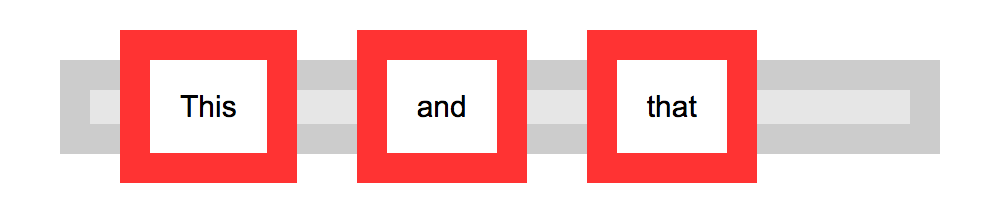
block
Each element is standalone, occupying the entire width of its parent box and line breaks before and after it.
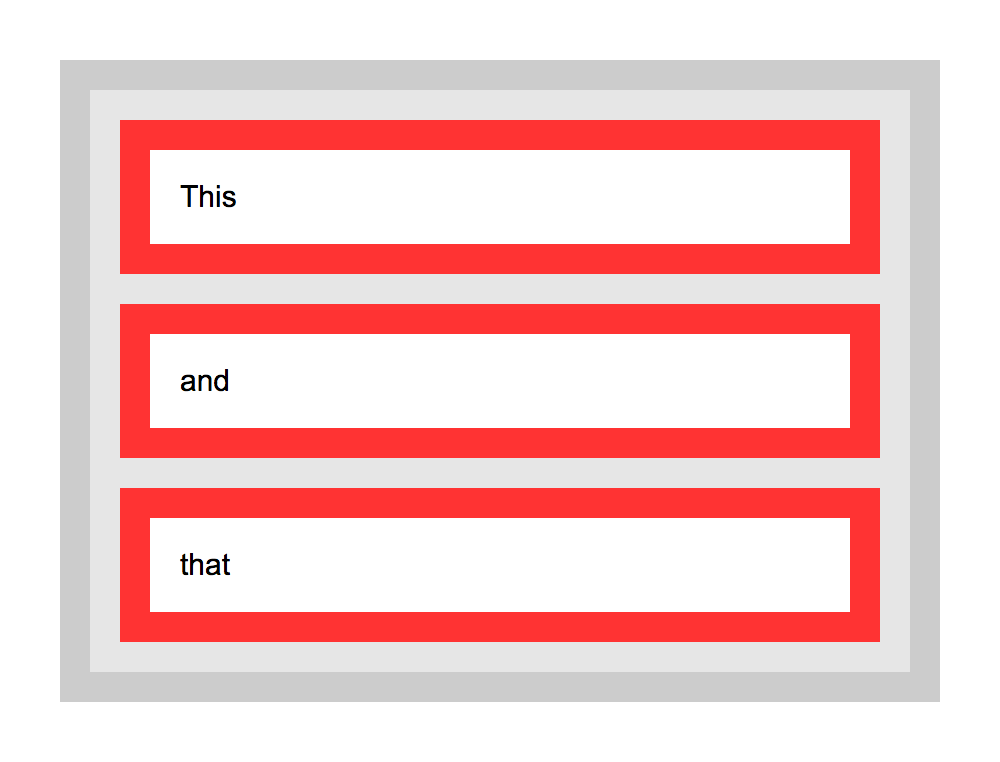
inline-block
display the element in a line, like inline, but allows more formatting possibilities: width, height, margin to the right and left of the box.
none
Turns off the display of the element
The default value is inline.
CSS for typography
Common typographic properties
- font-size: body in pt, rest of elements in em
- font-height: regular or bold
- font-style
- font-family
- color
- text-align
- line-height
- letter-spacing: increases or decreases the space between characters( negative values are allowed)
- text-shadow
Using fonts
| system fonts | custom fonts |
|---|---|
| ready to use | need to load or upload |
| limited set | broad range |
| change slightly in each user's computer | remain the same to all users |
| too familiar | fresh |
system fonts
Documentation: https://developer.mozilla.org/en-US/docs/Web/CSS/font-family
System fonts are generic fonts.
- sans-serif
- serif
- monospace
system fonts example
<!DOCTYPE html>
<html>
<head>
<meta charset="UTF-8" />
<style>
body {
font-size: 10pt;
}
p {font-family: cursive;
font-size: 3em;
}
p.other {font-family: sansserif}
span.yetanother {font-family: monospace}
</style>
</head>
<body>
<p>Cursive generict font</p>
<p class="other">Testig another generic font.
<span class="yetanother">And yet another one</span>
</p>
</body>
</html>
custom fonts
The @font-face CSS at-rule allows authors to specify online fonts to display text on their web pages.
https://developer.mozilla.org/en/docs/Web/CSS/@font-face
Web fonts formats
Different font formats exist:
- Web Open Font Format (.woff)
- TrueType/OpenType (.ttf/.otf)
- Scalable Vector Graphics Fonts (.svg)
Currently, most browsers support these font formats, with the exception of .svg, that is only supported by Firefox. See Wikipidia article on Web fonts.
use a custom font
To use a custom font, the font file has to be stored somewhere, either locally (same folder as your site).
Try changing the following example with other custom font:
<html>
<head>
<style type="text/css">
@font-face {
font-family: "Pacifico";
src: url("fonts/Pacifico.ttf");
}
h1 { font-family: "Pacifico", serif;
font-weight: normal;
}
</style>
</head>
<body>
<h1>This is a custom font.</h1>
</body>
</html>
fonts and licenses
We can use this fonts and even make a commercial (for which we receive money) website, using that font, without paying for the font.
It is not because the font is free (of charge), but because they are open.
They are released under a SIL Open Font License (OPF).
SIL license
http://scripts.sil.org/cms/scripts/page.php?site_id=nrsi&id=OFL_web
License:
- allows fonts to be used, studied, modified and redistributed freely.
- fonts, including any derivative works, can be bundled, embedded,
redistributed and/or sold with any software.
- fonts and derivatives, however, cannot be released under any other type of license.
- requirement for fonts to remain under this license does not apply
to any document created using the fonts or their derivatives.
Apache license
http://www.fontsquirrel.com/fonts/sinkin-sans
open fonts libraries
- https://fontlibrary.org
- http://fontsquirrel.com/
- https://www.design-research.be/by-womxn/
- https://velvetyne.fr/maintenance.html
- https://usemodify.com/
remote custom fonts
It is possible to use custom fonts, that are not stored locally, and instead "live" in a service like Google Fonts or Open Font Library.
This method is:
- convenient
- easier
but, on the down-side:
- it takes more time to load the page
- the font can be removed at any point by the service
remote custom font example
Using the font https://fontlibrary.org/en/font/barrio and following the "Use this font" instructions:
<html>
<head>
<link rel="stylesheet" media="screen" href="https://fontlibrary.org/face/barrio" type="text/css"/>
<style type="text/css">
h1 { font-family: 'BarrioRegular';
font-weight: normal;
font-style: normal;
font-size: 3em;
}
</style>
</head>
<body>
<h1>This is a remote custom font.</h1>
</body>
</html>