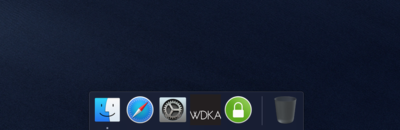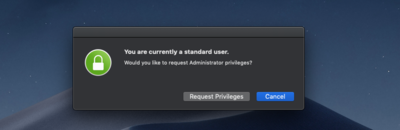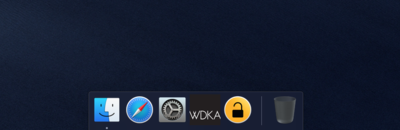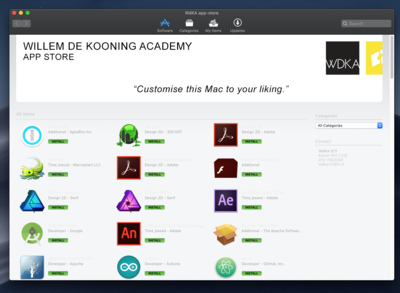XPUB-LB Macs: Difference between revisions
No edit summary |
No edit summary |
||
| Line 1: | Line 1: | ||
=The Macs at XPUB & LB= | |||
This page describe how in XPUB/LB we use the WdKA Macs. | |||
* students can become admin of a Mac, allowing them to install specific software and do admin tasks, however '''most software mus be installed from WdKA store.''' | * students can become admin of a Mac, allowing them to install specific software and do admin tasks, however '''most software mus be installed from WdKA store.''' | ||
| Line 5: | Line 7: | ||
* Students should be '''perform regular updates when notified by WDKA app store'''. | * Students should be '''perform regular updates when notified by WDKA app store'''. | ||
== | ==Login== | ||
username | |||
* students: '''student number''' | |||
''' | * staff: hro email initial i.e email: blissetl@hr.nl -> '''username: blissetl''' | ||
password | |||
* the password HR offered, which is also the one you use to connect to the [[Eduroam]] | |||
* | |||
==How to become admin?== | ==How to become admin?== | ||
In the docs you will see an Icon with a '''greenlock''' | In the docs you will see an Icon with a '''greenlock''' | ||
| Line 36: | Line 33: | ||
==WdKA Appstore== | ==WdKA Appstore== | ||
All the '''software available can be installed via the WdKA app store''', accessible via the WDKA icon in the docs. | All the '''software available can be installed via the WdKA app store''', accessible via the WDKA icon in the docs. | ||
Check from time to time the "Updates" section of WdKA app store. As new updates my become available. If available, update them! | Check from time to time the "Updates" section of WdKA app store. | ||
As new updates my become available. | |||
If available, update them! | |||
[[File:Wdkaappstore.png|400px]] | [[File:Wdkaappstore.png|400px]] | ||
== | ==Restart! (to update)== | ||
'''The macs must be restarted frequently, as this is the only way to keep the machine up-to-date''' (it only receives updates when it boots). | |||
'''The macs must be restarted frequently, as this is the only way to keep the machine up-to-date''' | |||
(it only receives updates when it boots). | |||
=Moving iMacs around= | |||
For setting up the Macs in XPUB studios it is important to | |||
* coordinate it with WdKA ICT department: Patrick (on the 2nd floor) should be the person to talk to | |||
* ensure the Macs are locked to their tables | |||
* ensure the Macs are plugged to Ethernet (no wifi) | |||
* decide how many are need for new batch of 1st years. | |||
Currently XPUB has <s>4 iMacs</s>, which are shared among all the students. It is probably a good approach to prevent the studios from becoming to cluttered and yet offer a the possibility to use an Mac to everyone in the program. | |||
=For staff= | |||
Munki report - overview all machines: https://munki-report2.wdka-it.nl/auth/login | |||
==Dealing with failed student login== | |||
When a student isn’t able to log in, please '''try to login yourself''' to see if authentication works. | |||
If your personal account works authentication is fine and probably the account of the student is blocked. | |||
If your account doesn’t work, please email to ICT the computer ID and I will take a look. | |||
As for 07.2020 Patrick tested the authentication (successfully) on every machine on a desk. | |||
If there’s a trashcan macpro or an iMac stored elsewhere that machine will have authentication problems. Please contact ICT if needed. | |||
[[Category:Xpub Admin Documentation]] | [[Category:Xpub Admin Documentation]] | ||
[[Category:Macs]] | [[Category:Macs]] | ||
Revision as of 11:15, 6 October 2020
The Macs at XPUB & LB
This page describe how in XPUB/LB we use the WdKA Macs.
- students can become admin of a Mac, allowing them to install specific software and do admin tasks, however most software mus be installed from WdKA store.
- Macs can be used by a single user or multiple users
- Students should be perform regular updates when notified by WDKA app store.
Login
username
- students: student number
- staff: hro email initial i.e email: blissetl@hr.nl -> username: blissetl
password
- the password HR offered, which is also the one you use to connect to the Eduroam
How to become admin?
In the docs you will see an Icon with a greenlock
Click the icon: and click "Request Privileges"
That should be it. The lock in the docs should turn to yellow and become open.
WdKA Appstore
All the software available can be installed via the WdKA app store, accessible via the WDKA icon in the docs.
Check from time to time the "Updates" section of WdKA app store.
As new updates my become available.
If available, update them!
Restart! (to update)
The macs must be restarted frequently, as this is the only way to keep the machine up-to-date
(it only receives updates when it boots).
Moving iMacs around
For setting up the Macs in XPUB studios it is important to
- coordinate it with WdKA ICT department: Patrick (on the 2nd floor) should be the person to talk to
- ensure the Macs are locked to their tables
- ensure the Macs are plugged to Ethernet (no wifi)
- decide how many are need for new batch of 1st years.
Currently XPUB has 4 iMacs, which are shared among all the students. It is probably a good approach to prevent the studios from becoming to cluttered and yet offer a the possibility to use an Mac to everyone in the program.
For staff
Munki report - overview all machines: https://munki-report2.wdka-it.nl/auth/login
Dealing with failed student login
When a student isn’t able to log in, please try to login yourself to see if authentication works.
If your personal account works authentication is fine and probably the account of the student is blocked.
If your account doesn’t work, please email to ICT the computer ID and I will take a look.
As for 07.2020 Patrick tested the authentication (successfully) on every machine on a desk.
If there’s a trashcan macpro or an iMac stored elsewhere that machine will have authentication problems. Please contact ICT if needed.