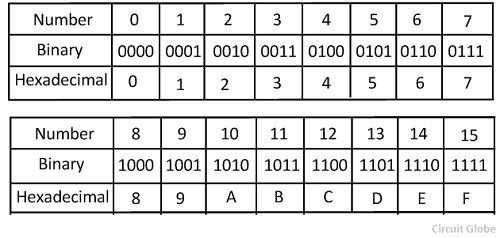User:Markvandenheuvel/prototyping: Difference between revisions
| (4 intermediate revisions by the same user not shown) | |||
| Line 40: | Line 40: | ||
*Basic tasks & experiments: | *Basic tasks & experiments: | ||
:* Creating and configuring | :* Creating and configuring Secure Shell keys (SSH) for R-Pi | ||
:* Introduction to GIT and working with repositories | :* Introduction to GIT and working with repositories | ||
| Line 46: | Line 46: | ||
A git project will have a parent folder on your local machine or remote (R-Pi) <BR> | A git project will have a parent folder on your local machine or remote (R-Pi) <BR> | ||
View Pad for step-by-step Q&A for troubleshooting | View Pad and text notes for step-by-step Q&A for troubleshooting. | ||
==Specials issues website== | ==Specials issues website== | ||
* location | * location Special Issue #10: https://git.xpub.nl/XPUB/special-issue-x/ | ||
* repository: https://git.xpub.nl/XPUB/issue.xpub.nl | * repository: https://git.xpub.nl/XPUB/issue.xpub.nl | ||
* publishing url: https://issue.xpub.nl/ https://issue.xpub.nl/10 | * publishing url: https://issue.xpub.nl/ https://issue.xpub.nl/10 | ||
* | * recipe for working w/ git.xpub.nl: http://pzwiki.wdka.nl/mediadesign/Git#Cloning_from_git.xpub.nl | ||
<br> | <br> | ||
Latest revision as of 22:40, 4 October 2019
Prototyping Session 01 (with Andre)
date: 16-09-2019
pad: https://pad.xpub.nl/p/prototyping-20190916
UNIX
UNIX is a family of multitasking, multiuser computer operating systems that derive from the original AT&T Unix, development starting in the 1970s at the Bell Labs research center. The OS made it possible for a lot of users to interact with a single machine at the same time. Before, this was done by a batch process via an operator/administrator.
Rasperry Pi
Raspberry Pi is a small single board computer used for learning basic computer science.
Basic tasks & experiments:
- Logging into the Raspberry Pi
- printing with Matrix printer, ascii word-art generator (more), text-to-speech
- creating public_html directory and index.html on the Sandbox (note: remote login not possible)
- modifying texts (bio) through Terminal using Dadadodo and SED (changing and replacing certain characters)
- working with Unix HTML - editor: ne nice editor
- chaining programs a.k.a PIPING (command: |) / concatonate files (command: CAT)
- Logging into the Raspberry Pi
IP adres of the Pi:
145.24.139.127
Copying files from personal machine to Sandbox:
scp file.txt username@145.24.139.127:/home/username
other useful & interesting links
- History of Unix
- Basic Unix command and how to use the Sandbox
- Unix cheatsheet for basic commands
- Manipulating text in Unix
Prototyping Session 02 (with Andre)
date: 30-09-2019
pad: https://pad.xpub.nl/p/prototyping-20190930
- Basic tasks & experiments:
- Creating and configuring Secure Shell keys (SSH) for R-Pi
- Introduction to GIT and working with repositories
How to work with GIT & repositories in UNIX
A git project will have a parent folder on your local machine or remote (R-Pi)
View Pad and text notes for step-by-step Q&A for troubleshooting.
Specials issues website
- location Special Issue #10: https://git.xpub.nl/XPUB/special-issue-x/
- repository: https://git.xpub.nl/XPUB/issue.xpub.nl
- publishing url: https://issue.xpub.nl/ https://issue.xpub.nl/10
- recipe for working w/ git.xpub.nl: http://pzwiki.wdka.nl/mediadesign/Git#Cloning_from_git.xpub.nl
Prototyping Session 01 (with Michael)
date: 02-10-2019
pad: https://pad.xpub.nl/p/prototypingm01
Topics & experiments:
- Evolution of binary code (Boolean algebra, A Mathematical Theory of Communication)
- Human calculator experiment (binary computation reconstructed by students)
- AND gates, OR gates,NAND gates
- Generating low oscillating frequencies and adding them to the Meergranen in Audacity to modulate other modules
- Clapping music: approaching programming this piece of music with Arduino
links
- https://www.arduino.cc/reference/en/
- Binairy basics: https://youtu.be/LpuPe81bc2w
- Adder Electronics: https://en.wikipedia.org/wiki/Adder_(electronics)
Pads
Session 1: https://pad.xpub.nl/p/prototyping-20190916
Session 2: https://pad.xpub.nl/p/prototyping-20190930
Session 3: https://pad.xpub.nl/p/prototypingm01