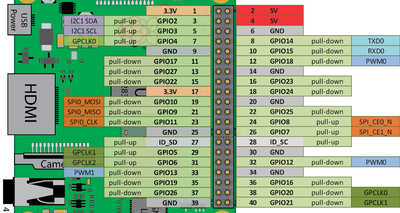PI LED strips: Difference between revisions
Andre Castro (talk | contribs) No edit summary |
|||
| Line 57: | Line 57: | ||
Simple examples can be found in https://github.com/adafruit/Adafruit_Python_WS2801/tree/master/examples | Simple examples can be found in https://github.com/adafruit/Adafruit_Python_WS2801/tree/master/examples | ||
---- | |||
= Other Python libraries for controlling WS2801= | |||
https://pypi.org/project/WS2801-RPI/ | |||
[[Category:Cookbook]] [[Category:RaspberryPi]] | [[Category:Cookbook]] [[Category:RaspberryPi]] | ||
Revision as of 11:11, 4 December 2018
How to control WS2801 RGB Ledstrip with a Raspberry Pi (model 3)
Following: https://tutorials-raspberrypi.com/how-to-control-a-raspberry-pi-ws2801-rgb-led-strip/
LED strips:WS2801
WS2801B strips have two data lines (data and clock), whereby individual LEDs can be addressed via the integrated SPI bus of the Raspberry Pi.
Connections
Pi GPIOs: SPI
https://www.raspberrypi.org/documentation/hardware/raspberrypi/spi/README.md
The Raspberry Pi is equipped with one Serial Peripheral Interface (SPI) bus that has 2 chip selects.
The SPI master driver is disabled by default on Raspbian.
To enable it, use raspi-config, or ensure the line dtparam=spi=on isn't commented out in /boot/config.txt, and reboot. If the SPI driver was loaded, you should see the device /dev/spidev0.0.
For the this recipe we will use:
- SPI0_MOSI: PIN 19 - Connected to LED's SI (data)
- SPI0_CLK: PIN 23 - Connected to LED's CK (clock)
Power
The LED strip requires 5V and for each around 2A, which is more than the GPIOs of Raspberry Pi can deliver.
Therefore an external current source for the RGB stripe is need.
Wiring of PI + Power to LED should follow the following scheme (Note that Pi's ground is also connected to the LEDs ground pin)
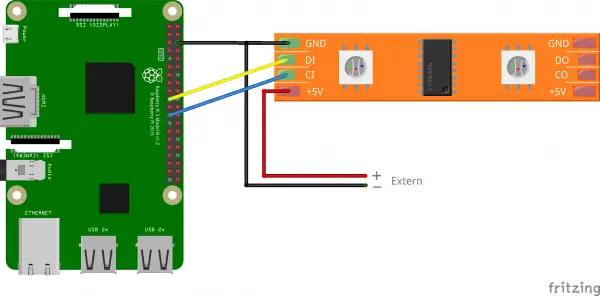
Controlling LEDs
Adafruit created a [ https://github.com/adafruit/Adafruit_Python_WS2801/ python library], design to control the WS2801 LED strips from Python on Pi, which takes care of a lot of the boring work, and let's get right onto controlling the LEDs.
using python 3 (it works):
sudo pip3 install adafruit-ws2801
using python 2:
sudo pip install adafruit-ws2801
installing from source:
git clone https://github.com/adafruit/Adafruit_Python_WS2801.git cd Adafruit_Python_WS2801 sudo python setup.py install
Examples:
Simple examples can be found in https://github.com/adafruit/Adafruit_Python_WS2801/tree/master/examples